Element-UI自学实践(二)
因上篇 Element-UI自学实践(一) 文字过多,不便于观看,故另起一篇。
5. 反馈组件
反馈组件用于与用户进行交互,提供即时反馈,包括警告(Alert)、消息提示(Message)、消息弹窗(MessageBox)、通知(Notification)、对话框(Dialog)、抽屉(Drawer)等。
Alert 警告
<el-alert> 用于页面中展示提示信息。
type:指定样式,success、info、warning、error,默认为info。effect:改变主题,light、darkshow-icon:显示 Alert 的 iconcenter:文字水平居中description:帮助你更好地介绍,我们称之为辅助性文字。
<template><div><h3>基本用法</h3><el-alert title="成功提示的文案" type="success"> </el-alert><el-alert title="错误提示的文案" type="error"> </el-alert><h3>主题</h3><el-alert title="成功提示的文案" type="success" effect="dark"> </el-alert><el-alert title="错误提示的文案" type="error" effect="dark"> </el-alert><h3>带有 icon</h3><el-alert title="成功提示的文案" type="success" show-icon> </el-alert><el-alert title="错误提示的文案" type="error" show-icon> </el-alert><h3>文字居中</h3><el-alert title="成功提示的文案" type="success" show-icon center></el-alert><el-alert title="错误提示的文案" type="error" show-icon center> </el-alert><h3>带有辅助性文字介绍</h3><el-alert title="成功提示的文案" type="success" show-icondescription="文字说明文字说明文字说明文字说明文字说明文字说明"></el-alert><h3>自定义插槽</h3><el-alert type="success"><template slot="title"><i class="el-icon-circle-check"></i>成功提示的文案</template></el-alert></div>
</template><script>
export default {name: "HomeView",data() {return {};},
};
</script>
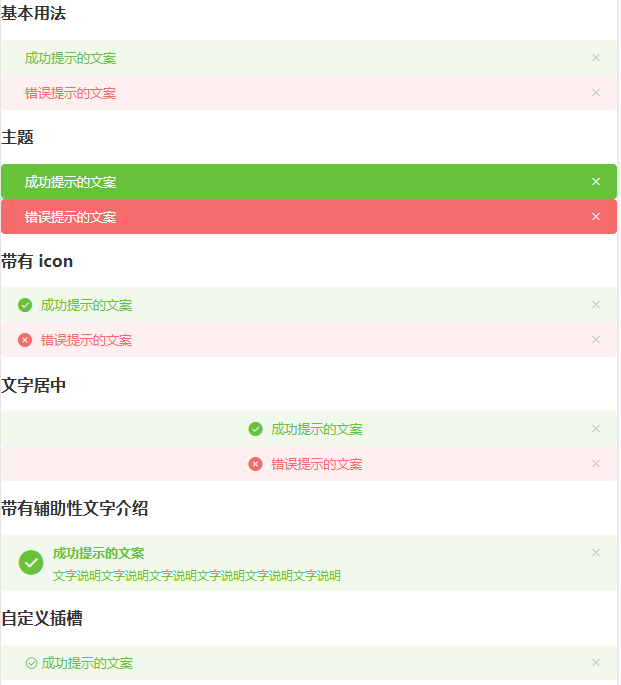
Message 消息提示
this.$message() 方法常用于主动操作后的反馈提示。
type:指定样式,success、info、warning、error,默认为info。showClose:可以人工关闭center:文字水平居中dangerouslyUseHTMLString:设置为true,message就会被当作HTML片段处理。
<template><div><h3>基础用法</h3><el-button :plain="true" @click="open1">成功</el-button><el-button :plain="true" @click="open2">警告</el-button><el-button :plain="true" @click="open3">消息</el-button><el-button :plain="true" @click="open4">错误</el-button><h3>可关闭</h3><el-button :plain="true" @click="open5">成功</el-button><h3>文字居中</h3><el-button :plain="true" @click="openCenter">文字居中</el-button><h3>使用 HTML 片段</h3><el-button :plain="true" @click="openHTML">使用 HTML 片段</el-button></div>
</template><script>
export default {name: "HomeView",methods: {open1() {this.$message({message: "恭喜你,这是一条成功消息",type: "success",});},open2() {this.$message({message: "警告哦,这是一条警告消息",type: "warning",});},open3() {this.$message("这是一条消息提示");},open4() {this.$message.error("错了哦,这是一条错误消息");},open5() {this.$message({showClose: true,message: "恭喜你,这是一条成功消息",type: "success",});},openCenter() {this.$message({message: "居中的文字",center: true,});},openHTML() {this.$message({dangerouslyUseHTMLString: true,message: "<strong>这是 <i>HTML</i> 片段</strong>",type: "success"});}},
};
</script>
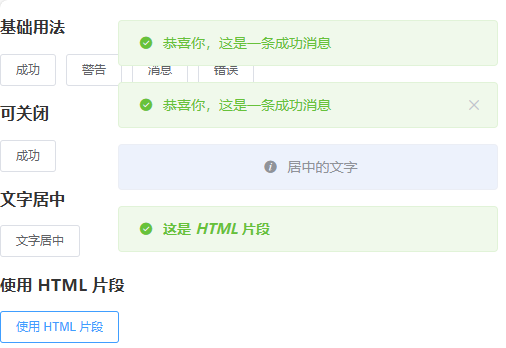
Notification 通知
this.$notify() 悬浮出现在页面角落,显示全局的通知提醒消息。接收一个 options 对象参数,可以设置 title 字段和 message 字段,用于设置通知的标题和正文。
默认情况下,经过一段时间后 Notification 组件会自动关闭,但是通过设置 duration,可以控制关闭的时间间隔,特别的是,如果设置为 0,则不会自动关闭。
type:指定样式,success、info、warning、error,默认为info。showClose:可以人工关闭position:定义 Notification 的弹出位置,top-right、top-left、bottom-right、bottom-left,默认为top-rightdangerouslyUseHTMLString:设置为true,message就会被当作HTML片段处理。
<template><div><el-button plain @click="open1"> 成功 </el-button><el-button plain @click="open2"> 警告 </el-button><el-button plain @click="open3"> 消息 </el-button><el-button plain @click="open4"> 错误 </el-button><el-button plain @click="open5"> 不会自动关闭 </el-button><el-button plain @click="open6"> 左上角 </el-button></div></div>
</template><script>
export default {name: "HomeView",methods: {open1() {this.$notify({title: "成功",message: "这是一条成功的提示消息",type: "success",});},open2() {this.$notify({title: "警告",message: "这是一条警告的提示消息",type: "warning",});},open3() {this.$notify.info({title: "消息",message: "这是一条消息的提示消息",});},open4() {this.$notify.error({title: "错误",message: "这是一条错误的提示消息",});},open5() {this.$notify({title: "提示",message: "这是一条不会自动关闭的消息",duration: 0});},open6() {this.$notify({title: '自定义位置',message: '左上角弹出的消息',position: 'top-left'});}},
};
</script>

MessageBox 弹出框
MessageBox 弹出框实现的一套模态对话框组件,用于 alert(消息提示)、confirm(确认消息)和 prompt(提交内容),适合展示较为简单的内容。如果需要弹出较为复杂的内容,请使用 Dialog。
$alter:提示弹出框,只有一个确定按钮$confirm:确认弹出框,有两个按钮:确定和取消,分别返回true和false$prompt:提交弹出框,确定,取消,输入框,确定返回输入框的值(不输入为空),取消返回Null
消息提示
调用 $alert 方法即可打开消息提示,接收了两个参数,message 和 title。默认会返回一个 Promise 对象便于进行后续操作的处理。
<template><div><el-button type="text" @click="open">点击打开 Message Box</el-button></div>
</template><script>
export default {name: "HomeView",methods: {open() {this.$alert("这是一段内容", "标题名称", {confirmButtonText: '确定',type: "warning",}).then(() => {this.$message({type: "success",message: "删除成功!",});}).catch(() => {this.$message({type: "info",message: "已取消删除",});});}}
};
</script>
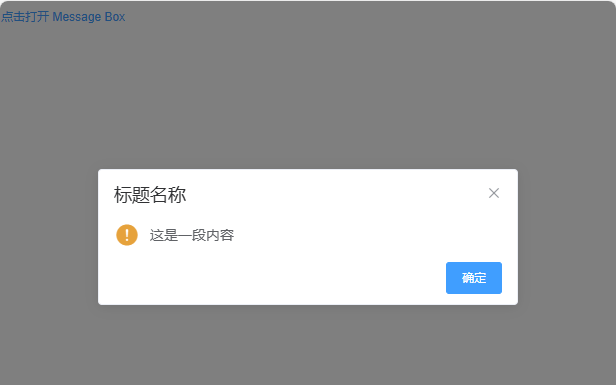
点击 “确认”,弹出 “删除成功!”;点击 “x”,弹出 “已取消删除”。
确认消息
调用 $confirm 方法即可打开确认消息,我们可以传入 options 作为第三个参数,它是一个字面量对象。
<template><div><el-button type="text" @click="open">点击打开 Message Box</el-button></div>
</template><script>
export default {name: "HomeView",methods: {open() {this.$confirm("此操作将永久删除该文件, 是否继续?", "提示", {confirmButtonText: '确定',cancelButtonText: '取消',type: 'warning'}).then(() => {this.$message({type: "success",message: "删除成功!",});}).catch(() => {this.$message({type: "info",message: "已取消删除",});});}}
};
</script>
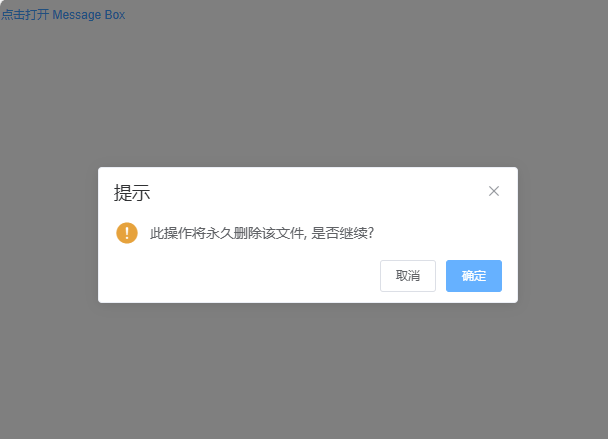
点击 “确认”,弹出 “删除成功!”;点击 “x” 或者 “取消”,弹出 “已取消删除”。
提交内容
调用 $prompt 方法即可打开提交内容提示,可以用 inputPattern 字段自己规定匹配模式,或者用 inputValidator 规定校验函数,可以返回 Boolean 或 String,返回 false 或字符串时均表示校验未通过,同时返回的字符串相当于定义了 inputErrorMessage 字段。此外,可以用 inputPlaceholder 字段来定义输入框的占位符。
<template><div><el-button type="text" @click="open">点击打开 Message Box</el-button></div>
</template><script>
export default {name: "HomeView",methods: {open() {this.$prompt("请输入邮箱", "提示", {confirmButtonText: '确定',cancelButtonText: '取消',inputPlaceholder: '请输入邮箱',inputPattern: /[\w!#$%&'*+/=?^_`{|}~-]+(?:\.[\w!#$%&'*+/=?^_`{|}~-]+)*@(?:[\w](?:[\w-]*[\w])?\.)+[\w](?:[\w-]*[\w])?/,inputErrorMessage: '邮箱格式不正确',type: 'warning'}).then(({ value }) => {this.$message({type: "success",message: '你的邮箱是: ' + value});}).catch(() => {this.$message({type: "info",message: '取消输入'});});}}
};
</script>
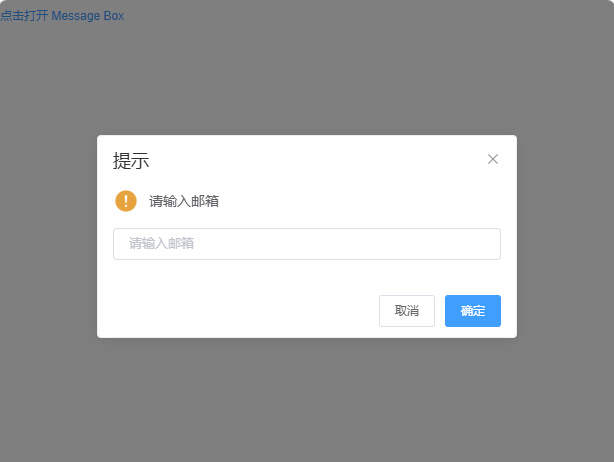
Dialog 对话框
<el-dialog> 在保留当前页面状态的情况下,弹出用户交互页面。Dialog 分为两个部分:body 和 footer,footer 需要具名为 footer 的 slot。
title:定义标题visible:Boolean,为true时显示 Dialogbefore-close:仅当用户通过点击关闭图标或遮罩关闭 Dialog 时起效。如果你在footer具名slot里添加了用于关闭 Dialog 的按钮,那么可以在按钮的点击回调函数里加入before-close的相关逻辑。
<template><div><el-button type="text" @click="dialogVisible = true">点击打开 Dialog</el-button><el-dialogtitle="提示":visible.sync="dialogVisible"width="30%":before-close="handleClose"><!-- body --><span>这是一段信息</span><!-- footer --><span slot="footer" class="dialog-footer"><el-button @click="dialogVisible = false">取 消</el-button><el-button type="primary" @click="dialogVisible = false">确 定</el-button></span></el-dialog></div>
</template>
<script>
export default {data() {return {dialogVisible: false};},methods: {handleClose(done) {this.$confirm("确认关闭?").then(() => {done();}).catch(() => {});}}
};
</script>
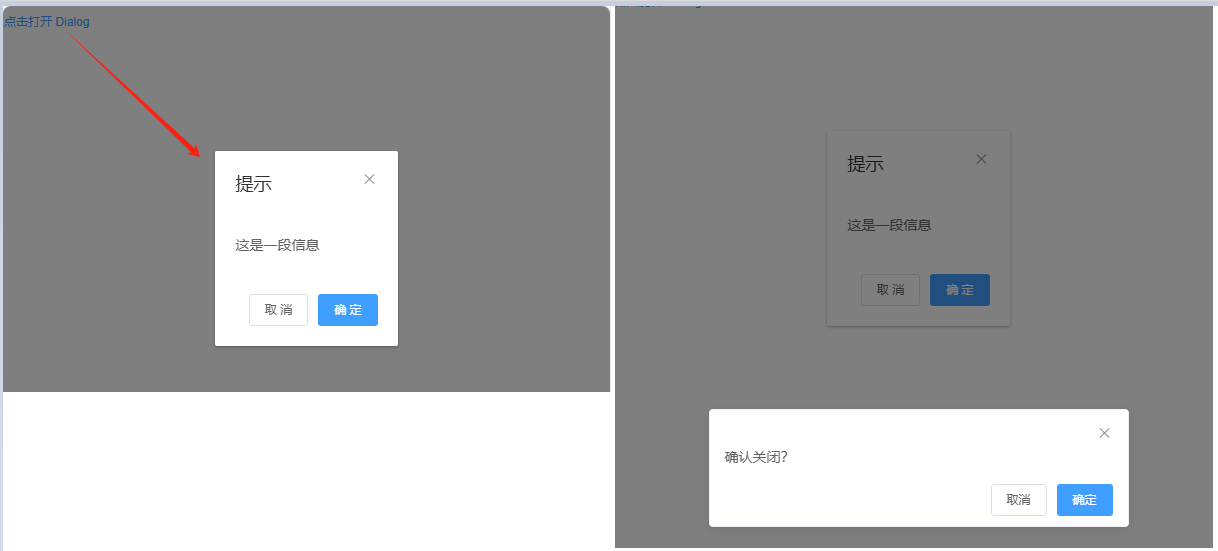
自定义内容
Dialog 组件的内容可以是任意的,甚至可以是表格或表单。
<template><div><!-- Table --><el-button type="text" @click="dialogTableVisible = true">打开嵌套表格的 Dialog</el-button><el-dialog title="收货地址" :visible.sync="dialogTableVisible"><el-table :data="gridData"><el-table-column property="date" label="日期" width="150"></el-table-column><el-table-column property="name" label="姓名" width="200"></el-table-column><el-table-column property="address" label="地址"></el-table-column></el-table></el-dialog><!-- Form --><el-button type="text" @click="dialogFormVisible = true" style="margin-left:50px;">打开嵌套表单的 Dialog</el-button><el-dialog title="收货地址" :visible.sync="dialogFormVisible"><el-form :model="form"><el-form-item label="活动名称" :label-width="formLabelWidth"><el-input v-model="form.name" autocomplete="off"></el-input></el-form-item><el-form-item label="活动区域" :label-width="formLabelWidth"><el-select v-model="form.region" placeholder="请选择活动区域"><el-option label="区域一" value="shanghai"></el-option><el-option label="区域二" value="beijing"></el-option></el-select></el-form-item></el-form><div slot="footer" class="dialog-footer"><el-button @click="dialogFormVisible = false">取 消</el-button><el-button type="primary" @click="dialogFormVisible = false">确 定</el-button></div></el-dialog></div>
</template>
<script>
export default {data() {return {dialogTableVisible: false,dialogFormVisible: false,gridData: [{date: "2016-05-02",name: "王小虎",address: "上海市普陀区金沙江路 1518 弄",},{date: "2016-05-04",name: "王小虎",address: "上海市普陀区金沙江路 1518 弄",},{date: "2016-05-01",name: "王小虎",address: "上海市普陀区金沙江路 1518 弄",},{date: "2016-05-03",name: "王小虎",address: "上海市普陀区金沙江路 1518 弄",}],form: {name: "",region: ""},formLabelWidth: "120px",};}
};
</script>
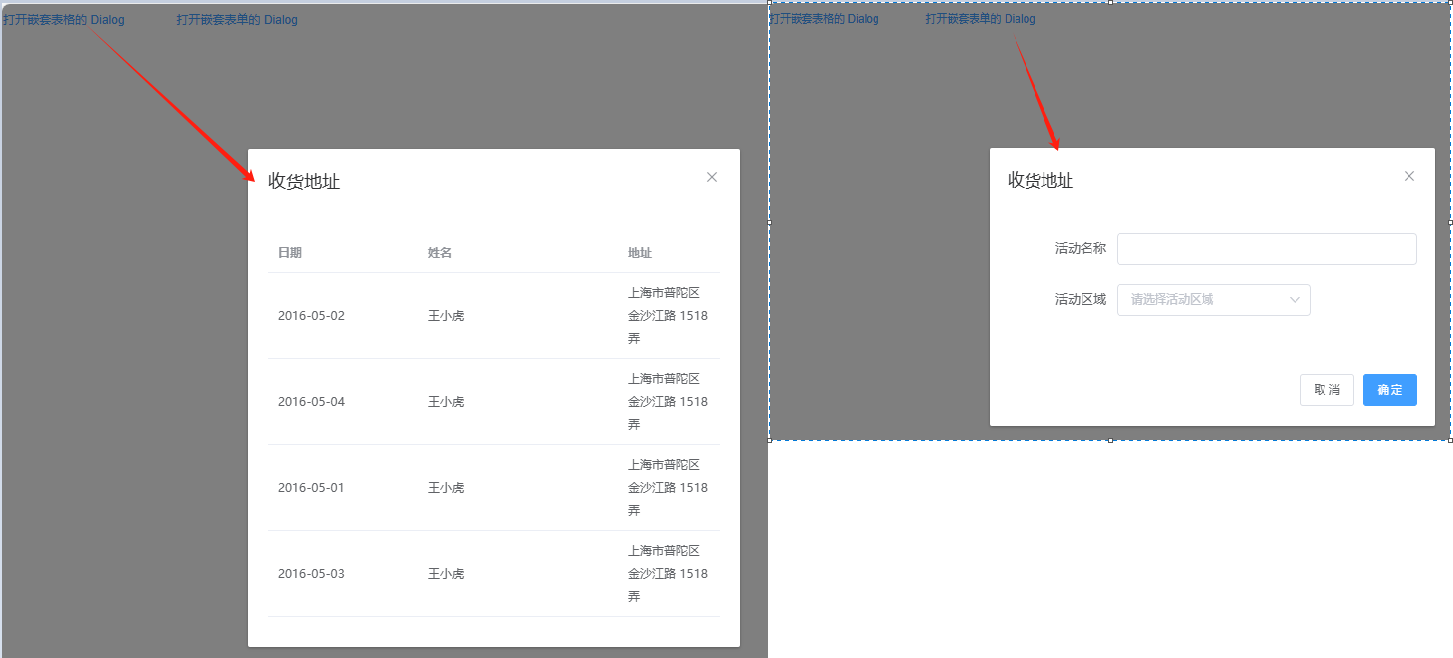
嵌套的 Dialog
如果需要在一个 Dialog 内部嵌套另一个 Dialog,需要使用 append-to-body 属性。
正常情况下,我们不建议使用嵌套的 Dialog,如果需要在页面上同时显示多个 Dialog,可以将它们平级放置。对于确实需要嵌套 Dialog 的场景,我们提供了 append-to-body 属性。
<template><div><el-button type="text" @click="outerVisible = true">点击打开外层 Dialog</el-button><el-dialog title="外层 Dialog" :visible.sync="outerVisible"><el-dialogwidth="30%"title="内层 Dialog":visible.sync="innerVisible"append-to-body><span>我是内层 Dialog内容</span></el-dialog><span>我是外层 Dialog内容</span><div slot="footer" class="dialog-footer"><el-button @click="outerVisible = false">取 消</el-button><el-button type="primary" @click="innerVisible = true">打开内层 Dialog</el-button></div></el-dialog></div>
</template><script>
export default {name: "HomeView",data() {return {outerVisible: false,innerVisible: false,};},
};
</script>
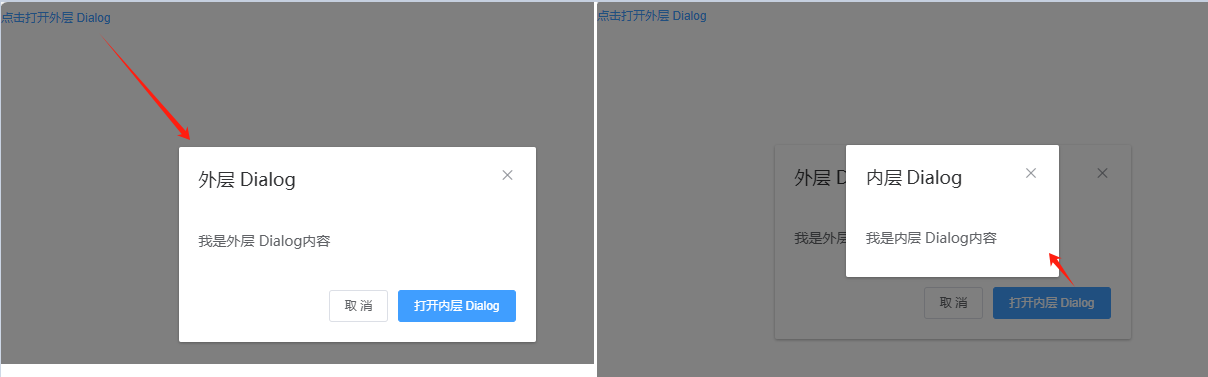
嵌套平级放置 Dialog
<template><div><el-button type="text" @click="dialogTableVisible = true">打开嵌套表格的 Dialog</el-button><el-dialog title="收货地址" :visible.sync="dialogTableVisible"><el-table :data="gridData"><el-table-column property="date" label="日期" width="150"></el-table-column><el-table-column property="name" label="姓名" width="200"></el-table-column><el-table-column property="address" label="地址"></el-table-column><el-table-column label="操作"><template slot-scope="scope"><el-button type="text" @click="innerVisible = true">查看详情</el-button></template></el-table-column></el-table></el-dialog><el-dialog title="用户信息" :visible.sync="innerVisible"><el-descriptions title="用户信息"><el-descriptions-item label="用户名">王小虎</el-descriptions-item><el-descriptions-item label="手机号">18100000000</el-descriptions-item><el-descriptions-item label="居住地">上海市</el-descriptions-item><el-descriptions-item label="备注"><el-tag size="small">学校</el-tag></el-descriptions-item><el-descriptions-item label="联系地址">上海市普陀区金沙江路 1518 弄</el-descriptions-item></el-descriptions></el-dialog></div>
</template><script>
export default {name: "HomeView",data() {return {dialogTableVisible: false,innerVisible: false,gridData: [{date: "2016-05-02",name: "王小虎",address: "上海市普陀区金沙江路 1518 弄",},{date: "2016-05-04",name: "王小虎",address: "上海市普陀区金沙江路 1518 弄",},{date: "2016-05-01",name: "王小虎",address: "上海市普陀区金沙江路 1518 弄",},{date: "2016-05-03",name: "王小虎",address: "上海市普陀区金沙江路 1518 弄",}]};}
};
</script>
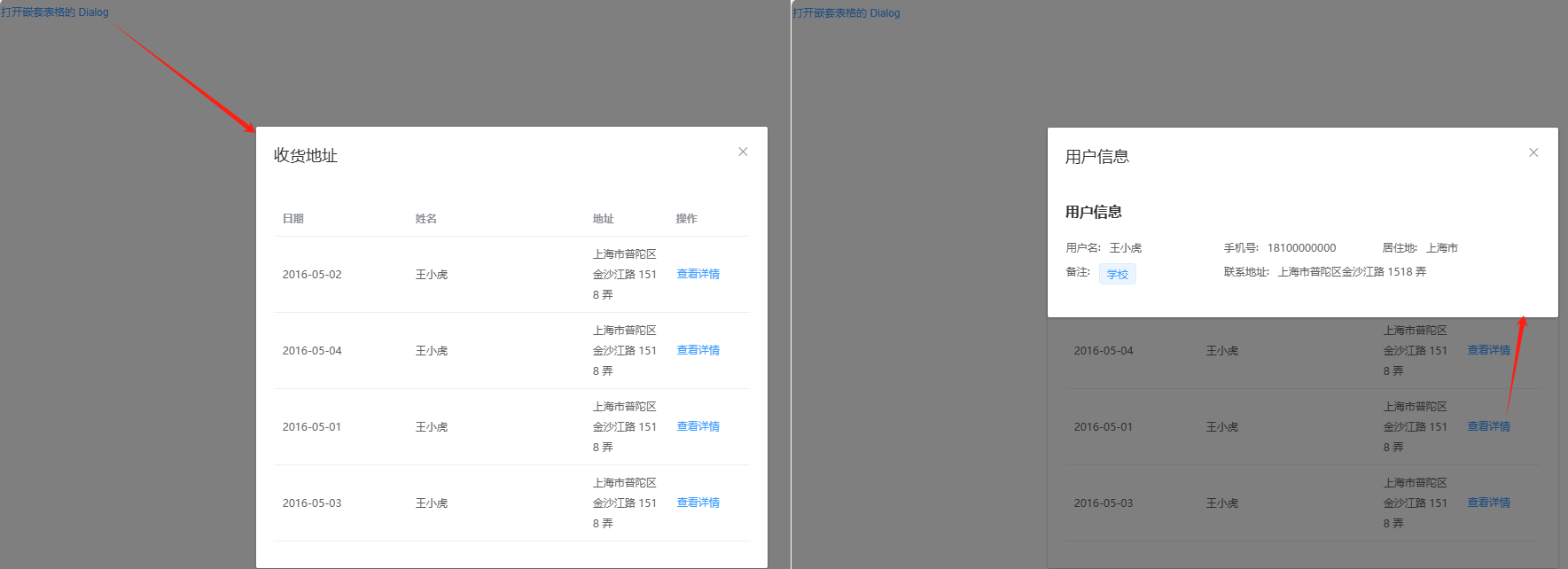
Drawer 抽屉
有些时候,<el-dialog> 组件并不满足我们的需求,比如你的表单很长,亦或是你需要临时展示一些文档,<el-drawer> 拥有和 <el-dialog>几乎相同的 API,在 UI 上带来不一样的体验。
<el-drawer> 在保留当前页面状态的情况下,弹出用户交互页面。Drawer 分为两个部分:title 和 body,title 需要具名为 title 的 slot。需要注意的是, Drawer 默认是从右往左打开, 当然可以设置对应的 direction。
title:定义标题withHeader:控制是否显示 header 栏, 默认为true,当此项为 false 时,title attribute 和 title slot 均不生效visible:Boolean,为true时显示 Drawerdirection:Drawer 打开的方向,rtl / ltr / ttb / btt,默认rtl(从右往左打开)before-close:仅当用户通过点击关闭图标或遮罩关闭 Drawer 时起效。可以在按钮的点击回调函数里加入before-close的相关逻辑。closeDrawer:用于关闭 Drawer, 该方法会调用传入的before-close方法
<template><div><h3>带标头Title</h3><el-button @click="drawer = true" type="primary" style="margin-left: 16px">点我,从右往左打开</el-button><el-drawertitle="我是标题":visible.sync="drawer"direction="rtl":before-close="handleClose"><span>我来啦!</span></el-drawer><h3>从左往右开</h3><el-button @click="drawer2 = true" type="primary" style="margin-left: 16px">点我,从上往下打开</el-button><el-drawertitle="我是标题":visible.sync="drawer2"direction="ttb":before-close="handleClose"><span>我来啦!</span></el-drawer><h3>不带标头Title</h3><el-button @click="drawer3 = true" type="primary" style="margin-left: 16px">点我打开</el-button><el-drawer title="我是标题" :visible.sync="drawer3" :with-header="false"><span>我来啦!</span></el-drawer><h3>自定义内容</h3><el-button type="text" @click="table = true">打开嵌套表格的 Drawer</el-button><el-button type="text" @click="dialog = true">打开嵌套 Form 的 Drawer</el-button><el-drawertitle="我嵌套了表格!":visible.sync="table"direction="rtl"size="50%"><el-table :data="gridData"><el-table-column property="date" label="日期" width="150" ></el-table-column><el-table-column property="name" label="姓名" width="200" ></el-table-column><el-table-column property="address" label="地址"></el-table-column></el-table></el-drawer><el-drawertitle="我嵌套了 Form !":before-close="handleClose":visible.sync="dialog"direction="ltr"custom-class="demo-drawer"ref="drawer"><div class="demo-drawer__content"><el-form :model="form"><el-form-item label="活动名称" :label-width="formLabelWidth"><el-input v-model="form.name" autocomplete="off"></el-input></el-form-item><el-form-item label="活动区域" :label-width="formLabelWidth"><el-select v-model="form.region" placeholder="请选择活动区域"><el-option label="区域一" value="shanghai"></el-option><el-option label="区域二" value="beijing"></el-option></el-select></el-form-item></el-form><div class="demo-drawer__footer"><el-button @click="cancelForm">取 消</el-button><el-button type="primary" @click="$refs.drawer.closeDrawer()" :loading="loading" >{{ loading ? "提交中 ..." : "确 定" }}</el-button></div></div></el-drawer><h3>多层嵌套</h3><el-button @click="drawer4 = true" type="primary" style="margin-left: 16px">点我打开</el-button><el-drawer title="我是外面的 Drawer" :visible.sync="drawer4" size="50%"><div><el-button @click="innerDrawer = true">打开里面的!</el-button><el-drawertitle="我是里面的":append-to-body="true":before-close="handleClose":visible.sync="innerDrawer"><p>_(:зゝ∠)_</p></el-drawer></div></el-drawer></div>
</template><script>
export default {name: "HomeView",data() {return {drawer: false,drawer2: false,drawer3: false,drawer4: false,table: false,dialog: false,loading: false,innerDrawer: false,gridData: [{date: "2016-05-02",name: "王小虎",address: "上海市普陀区金沙江路 1518 弄",},{date: "2016-05-04",name: "王小虎",address: "上海市普陀区金沙江路 1518 弄",},{date: "2016-05-01",name: "王小虎",address: "上海市普陀区金沙江路 1518 弄",},{date: "2016-05-03",name: "王小虎",address: "上海市普陀区金沙江路 1518 弄",}],form: {name: "",region: "",},formLabelWidth: "80px",timer: null,};},methods: {handleClose(done) {this.$confirm("确认关闭?").then((_) => {done();}).catch((_) => {});},cancelForm() {this.loading = false;this.dialog = false;clearTimeout(this.timer);}}
};
</script>
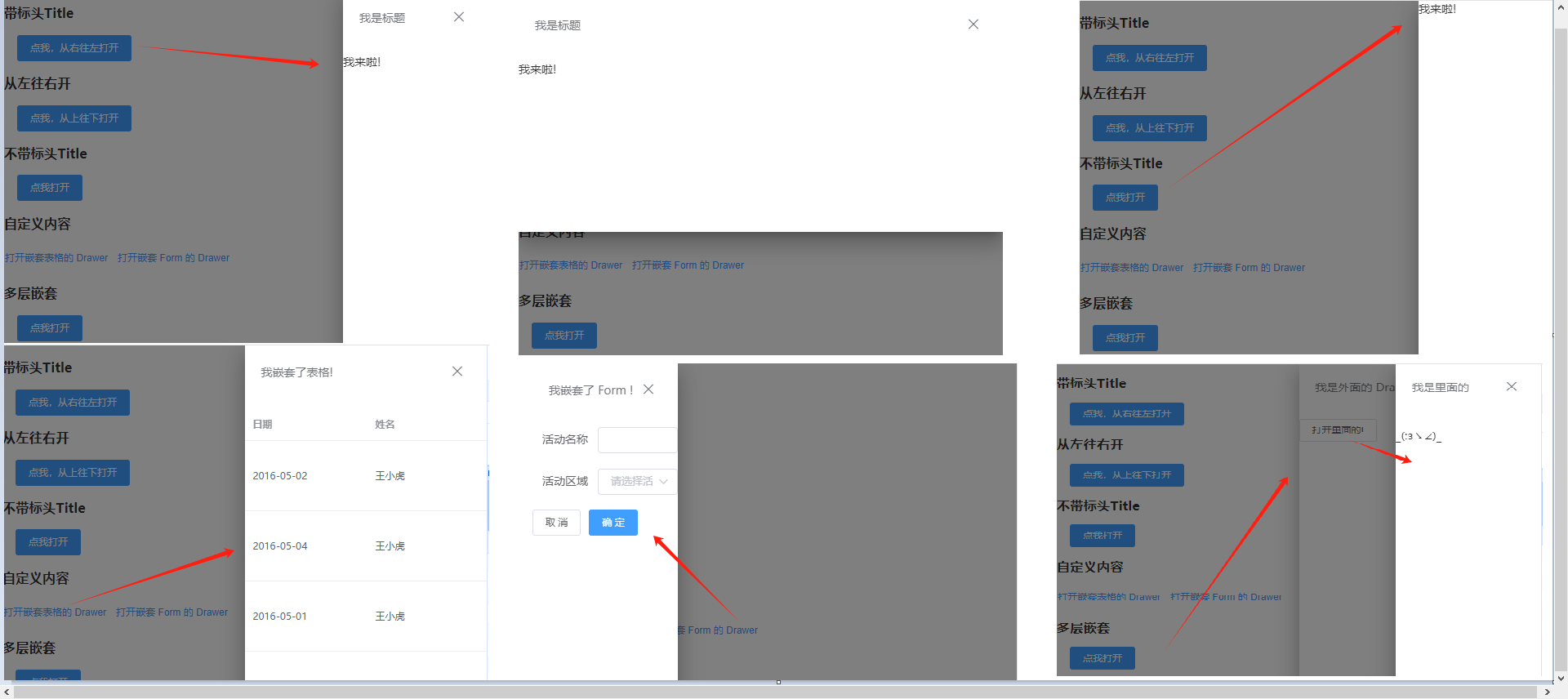
6. 其他组件
如加载(Loading)、文字提示(Tooltip)、弹出框(Popover)、确认框(Popconfirm)、卡片(Card)、折叠面板(Collapse)、时间线(Timeline)、分割线(Divider)、无限滚动(InfiniteScroll)等。
Loading 加载
组件通过自定义指令 v-loading 使用加载层,绑定 Boolean 即可。默认状况下,Loading 遮罩会插入到绑定元素的子节点,通过添加 body 修饰符,可以使遮罩插入至 DOM 中的 body 上。
<template><div><el-table v-loading="loading" :data="tableData" style="width: 100%"><el-table-column prop="date" label="日期" width="180"> </el-table-column><el-table-column prop="name" label="姓名" width="180"> </el-table-column><el-table-column prop="address" label="地址"> </el-table-column></el-table></div>
</template><script>
export default {name: "HomeView",data() {return {loading: true,tableData: [{date: "2016-05-03",name: "王小虎",address: "上海市普陀区金沙江路 1518 弄",},{date: "2016-05-02",name: "王小虎",address: "上海市普陀区金沙江路 1518 弄",},{date: "2016-05-04",name: "王小虎",address: "上海市普陀区金沙江路 1518 弄",},]};},
};
</script>

Tooltip 文字提示
<el-tooltip> 常用于展示鼠标 hover 时的提示信息。
content:决定hover时的提示信息。placement:Tooltip 的出现位置effect:提供的主题,dark/light,默认为dark。
<template><div><h3>不同主题</h3><el-tooltip content="Top center" placement="top"><el-button>Dark</el-button></el-tooltip><el-tooltip content="Bottom center" placement="bottom" effect="light"><el-button>Light</el-button></el-tooltip><h3>不同方向的展示方式</h3><el-tooltip effect="dark" content="Top Left 提示文字" placement="top-start"><el-button>上左</el-button></el-tooltip><el-tooltip effect="dark" content="Right Bottom 提示文字" placement="right-end"><el-button>右下</el-button></el-tooltip><el-tooltip effect="dark" content="Left Center 提示文字" placement="left"><el-button>左边</el-button></el-tooltip><el-tooltip class="item" effect="dark" content="Right Center 提示文字" placement="right"><el-button>右边</el-button></el-tooltip><h3>自定义Content</h3><el-tooltip placement="top"><div slot="content">多行信息<br />第二行信息</div><el-button>Top center</el-button></el-tooltip></div>
</template><script>
export default {name: "HomeView"
};
</script>
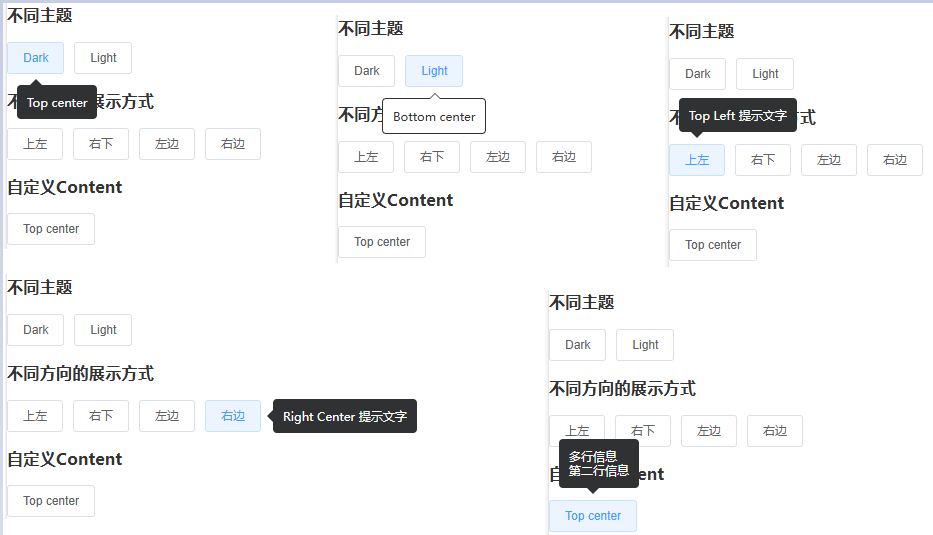
Popover 弹出框
<el-popover> 与 <el-tooltip>很类似,它们都是基于 Vue-popper 开发的,很多属性类似。以下列出 <el-popover> 常用属性:
trigger:用于设置何时触发 Popover,hover、click、focus、manual。默认click。对于触发 Popover 的元素,有两种写法:使用slot="reference"的具名插槽,或使用自定义指令v-popover指向 Popover 的索引ref。content:嵌套多种类型信息value / v-model:状态是否可见,Boolean,默认false。
<template><div><el-popoverplacement="top-start"title="标题"width="200"trigger="hover"content="这是一段内容,这是一段内容,这是一段内容,这是一段内容。"><el-button slot="reference">hover 激活</el-button></el-popover><el-popoverplacement="bottom"title="标题"width="200"trigger="click"content="这是一段内容,这是一段内容,这是一段内容,这是一段内容。"><el-button v-popover:popover>click 激活</el-button></el-popover><h3>嵌套信息</h3><el-popover placement="right" width="400" trigger="click"><el-table :data="gridData"><el-table-column width="150" property="date" label="日期"></el-table-column><el-table-column width="100" property="name" label="姓名"></el-table-column><el-table-column width="300" property="address" label="地址"></el-table-column></el-table><el-button slot="reference">click 激活</el-button></el-popover><h3>嵌套操作</h3><el-popover placement="top" width="160" v-model="visible"><p>这是一段内容这是一段内容确定删除吗?</p><div style="text-align: right; margin: 0"><el-button size="mini" type="text" @click="visible = false">取消</el-button><el-button type="primary" size="mini" @click="visible = false">确定</el-button></div><el-button slot="reference">删除</el-button></el-popover></div>
</template><script>
export default {name: "HomeView",data() {return {visible: false,gridData: [{date: "2016-05-02",name: "王小虎",address: "上海市普陀区金沙江路 1518 弄",},{date: "2016-05-04",name: "王小虎",address: "上海市普陀区金沙江路 1518 弄",},{date: "2016-05-01",name: "王小虎",address: "上海市普陀区金沙江路 1518 弄",},{date: "2016-05-03",name: "王小虎",address: "上海市普陀区金沙江路 1518 弄",}],};}
};
</script>
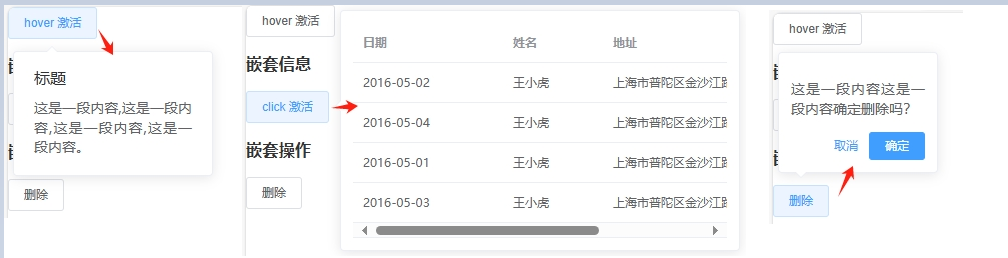
Popconfirm 气泡确认框
<el-popconfirm> 的属性与 <el-popover> 很类似,本身自带“取消”、“确认”按钮。需要注意的是,<el-popconfirm> 只有 title 属性可用,content 属性不会被展示。以下列出 <el-popconfirm> 常用属性:
title:标题confirm-button-text:确认按钮文字cancel-button-text:取消按钮文字icon:Iconconfirm:点击确认按钮时触发cancel:点击取消按钮时触发
<template><div><h3>基本用法</h3><el-popconfirm title="这是一段内容确定删除吗?"><el-button slot="reference">删除</el-button></el-popconfirm><h3>自定义</h3><el-popconfirmconfirm-button-text="好的"cancel-button-text="不用了"icon="el-icon-info"icon-color="red"@confirm="confirmHandle"@cancel="cancelHandle"title="这是一段内容确定删除吗?"><el-button slot="reference">删除</el-button></el-popconfirm></div>
</template><script>
export default {name: "HomeView",methods: {confirmHandle() {console.log("confirmHandle");},cancelHandle() {console.log("cancelHandle");}}
};
</script>
Card 卡片
<el-card> 组件包括 header 和 body 部分,header 部分需要有显式具名 slot 分发,同时也是可选的。
header:设置卡片标题shadow:设置阴影显示,always / hover / never,默认alwaysbody-style:设置 body 的样式,object
<template><div><el-card class="box-card" shadow="always"><div v-for="o in 4" :key="o" class="text item">{{ "列表内容 " + o }}</div></el-card><h3>带表头card</h3><el-card class="box-card" shadow="hover"><div slot="header" class="clearfix"><span>卡片名称</span><el-button style="float: right; padding: 3px 0" type="text"操作按钮</el-button></div><div v-for="o in 4" :key="o" class="text item">{{ "列表内容 " + o }}</div></el-card><h3>带图片</h3><el-card :body-style="{ padding: '0px' }" class="box-card"><img src="https://shadow.elemecdn.com/app/element/hamburger.9cf7b091-55e9-11e9-a976-7f4d0b07eef6.png" class="image"/><div style="padding: 14px"><span>好吃的汉堡</span><div class="bottom clearfix"><time class="time">{{ currentDate }}</time><el-button type="text" class="button">操作按钮</el-button></div></div></el-card></div>
</template><script>
export default {name: "HomeView",data() {return {currentDate: new Date()};}
};
</script><style>
.text {font-size: 14px;
}
.item {margin-bottom: 18px;
}
.box-card {width: 300px;
}
.image {width: 100%;display: block;
}
</style>
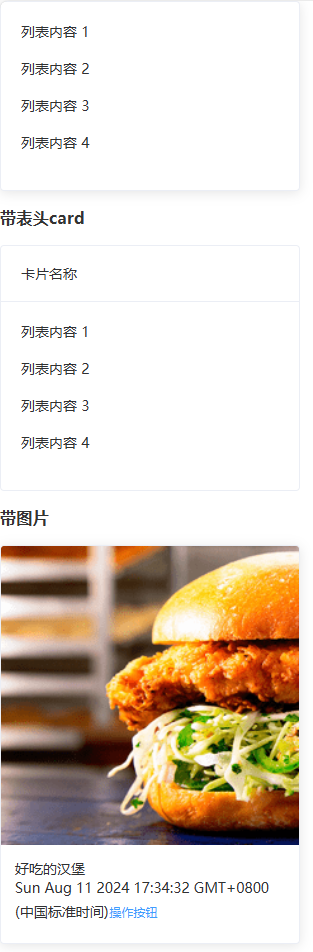
Collapse 折叠面板
<el-collapse> 通过折叠面板收纳内容区域
value / v-model:当前激活的面板accordion:是否手风琴模式,每次只能展开一个面板change:当前激活面板改变时触发事件
<el-collapse-item> 设置折叠面板项
name:唯一标志符title:面板标题,可以通过具名slot来实现自定义面板的标题内容,以实现增加图标等效果。
<template><div><el-collapse v-model="activeNames" @change="handleChange"><el-collapse-item name="1"><span slot="title"> 一致性 Consistency <i class="el-icon-info"></i> </span><div>与现实生活一致:与现实生活的流程、逻辑保持一致,遵循用户习惯的语言和概念;</div><div>在界面中一致:所有的元素和结构需保持一致,比如:设计样式、图标和文本、元素的位置等。</div></el-collapse-item><el-collapse-item title="反馈 Feedback" name="2"><div>控制反馈:通过界面样式和交互动效让用户可以清晰的感知自己的操作;</div><div>页面反馈:操作后,通过页面元素的变化清晰地展现当前状态。</div></el-collapse-item><el-collapse-item title="效率 Efficiency" name="3"><div>简化流程:设计简洁直观的操作流程;</div><div>清晰明确:语言表达清晰且表意明确,让用户快速理解进而作出决策;</div><div>帮助用户识别:界面简单直白,让用户快速识别而非回忆,减少用户记忆负担。</div></el-collapse-item><el-collapse-item name="4"><template slot="title">可控 Controllability <i class="el-icon-question"></i></template><div>用户决策:根据场景可给予用户操作建议或安全提示,但不能代替用户进行决策;</div><div>结果可控:用户可以自由的进行操作,包括撤销、回退和终止当前操作等。</div></el-collapse-item></el-collapse></div>
</template><script>
export default {name: "HomeView",data() {return {activeNames: ["1"]};},methods: {handleChange(val) {console.log(val);}}
};
</script>
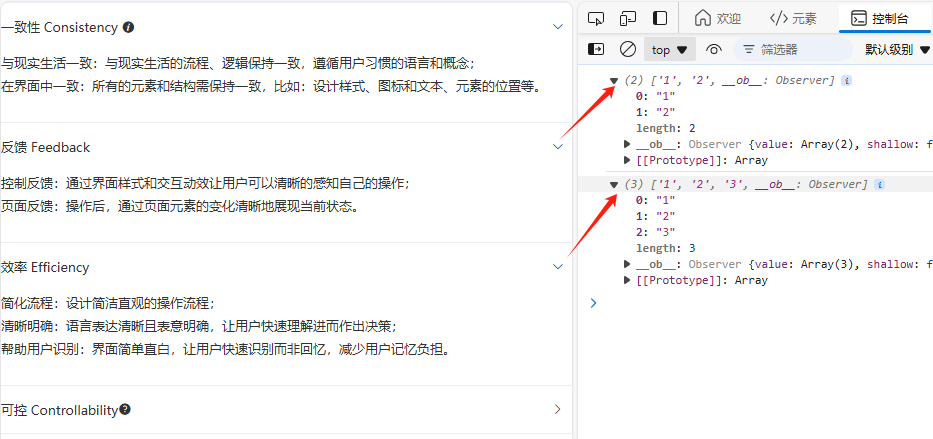
Timeline 时间线
<el-timeline> 通常用于展示一系列事件的发生顺序,时间戳是其区分于其他控件的重要特征,每个事件可以有标题和详细描述。
步骤条 <el-steps> 用于引导用户按照特定的步骤完成一个任务。每个步骤通常有标题和描述,可以通过指定当前步骤来显示进度。
timestamp:时间戳placement:时间戳位置,top / bottom,默认bottomtype:节点类型,primary / success / warning / danger / infocolor:节点颜色size:节点尺寸,normal / largeicon:节点图标
<template><div><h3>⾃定义节点样式</h3><el-timeline><el-timeline-itemv-for="(activity, index) in activities":key="index":icon="activity.icon":type="activity.type":color="activity.color":size="activity.size":timestamp="activity.timestamp">{{ activity.content }}</el-timeline-item></el-timeline><h3>⾃定义时间戳</h3><el-timeline><el-timeline-item timestamp="2018/4/12" placement="top"><el-card><h4>更新 Github 模板</h4><p>王小虎 提交于 2018/4/12 20:46</p></el-card></el-timeline-item><el-timeline-item timestamp="2018/4/3" placement="top"><el-card><h4>更新 Github 模板</h4><p>王小虎 提交于 2018/4/3 20:46</p></el-card></el-timeline-item><el-timeline-item timestamp="2018/4/2" placement="top"><el-card><h4>更新 Github 模板</h4><p>王小虎 提交于 2018/4/2 20:46</p></el-card></el-timeline-item></el-timeline></div>
</template><script>
export default {name: "HomeView",data() {return {activities: [{content: "支持使用图标",timestamp: "2018-04-12 20:46",size: "large",type: "primary",icon: "el-icon-more",},{content: "支持自定义颜色",timestamp: "2018-04-03 20:46",color: "#0bbd87",},{content: "支持自定义尺寸",timestamp: "2018-04-03 20:46",size: "large",},{content: "默认样式的节点",timestamp: "2018-04-03 20:46",}]};}
};
</script>
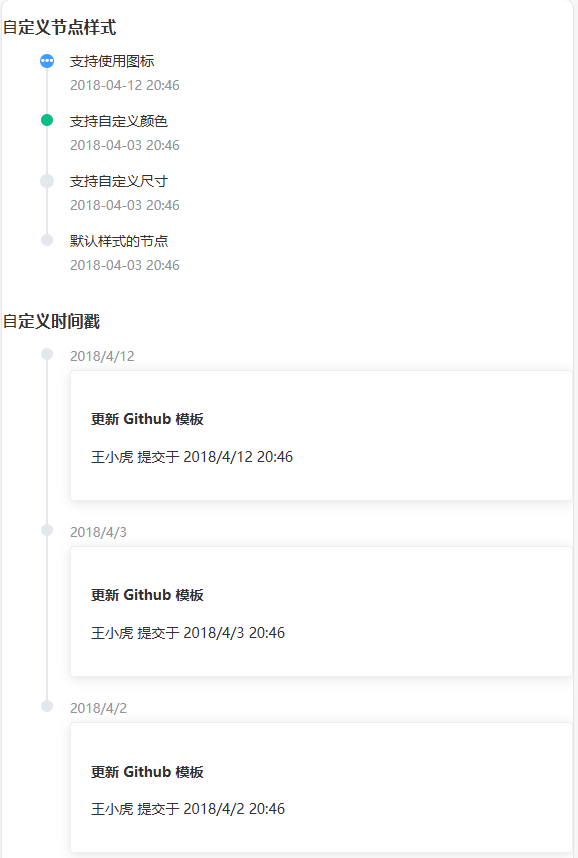
Divider 分割线
<el-divider> 区隔内容的分割线。
direction:设置分割线方向,horizontal / vertical,默认horizontalcontent-position:设置分割线文案的位置,left / right / center,默认center
<template><div><span>青春是一个短暂的美梦, 当你醒来时, 它早已消失无踪</span><el-divider></el-divider><span>少量的邪恶足以抵消全部高贵的品质, 害得人声名狼藉</span><el-divider content-position="left">少年包青天</el-divider><span>饿了别叫妈, 叫饿了么</span><el-divider><i class="el-icon-mobile-phone"></i></el-divider><span>为了无法计算的价值</span><el-divider content-position="right">阿里云</el-divider><span>雨纷纷</span><el-divider direction="vertical"></el-divider><span>旧故里</span><el-divider direction="vertical"></el-divider><span>草木深</span></div>
</template><script>
export default {name: "HomeView"
};
</script>

Image 图片
<el-image> 图片容器,在保留原生img的特性下,支持懒加载,自定义占位、加载失败等
src:图片源preview-src-list:Array,预览图片集合
<template><div><el-imagestyle="width: 100px; height: 100px":src="url":preview-src-list="srcList"></el-image></div>
</template><script>
export default {name: "HomeView",data() {return {url: "https://img2.baidu.com/it/u=2291283723,121700949&fm=253&fmt=auto&app=138&f=JPEG?w=800&h=500",srcList: ["https://img2.baidu.com/it/u=2291283723,121700949&fm=253&fmt=auto&app=138&f=JPEG?w=800&h=500","https://img0.baidu.com/it/u=4137861691,3371971391&fm=253&fmt=auto&app=138&f=JPEG?w=800&h=500",],};},
};
</script>

InfiniteScroll 无限滚动
滚动至底部时,加载更多数据。要实现滚动加载的列表上上添加 v-infinite-scroll ,并赋值相应的加载方法,可实现滚动到底部时自动执行加载方法。
infinite-scroll-disabled:是否禁用,booleaninfinite-scroll-immediate:是否立即执行加载方法,以防初始状态下内容无法撑满容器。boolean
<template><div><div class="infinite-list-wrapper" style="overflow: auto"><ulclass="list"v-infinite-scroll="load"infinite-scroll-disabled="disabled"><li v-for="(i, index) in list" class="list-item" :key="index">{{ index }}+ {{ i.title }}</li></ul><p v-if="loading" style="color: red;">加载中...</p><p v-if="noMore" style="color: green;">没有更多了</p></div></div>
</template><script>
export default {data() {return {count: 1, //起始页数值为0loading: false,totalPages: 10, //取后端返回内容的总页数list: [], //后端返回的数组};},computed: {noMore() {return this.count >= this.totalPages - 1;},disabled() {return this.loading || this.noMore;},},created() {this.getMessage();},methods: {load() {//滑到底部时进行加载this.loading = true;setTimeout(() => {this.count += 1; //页数+1this.getMessage(); //调用接口,此时页数+1,查询下一页数据this.loading = false;}, 2000);},//没有后端的情况getMessage() {let templist = [{title: "我爱您 你却爱着她",},{title: "我爱您 你却爱着她",},{title: "我爱您 你却爱着她",},{title: "我爱您 你却爱着她",}];this.list = this.list.concat(templist);this.loading = false;},//有后端的情况// getMessage() {// let params = {// pageNumber: this.count,// pageSize: 10 //每页查询条数// };// console.log(params);// request({// url:"/getfollowlist",// method:'post',// data:{// params// }// }).then(res =>{// console.log(res);// this.list = this.list.concat(res.data.list);// //因为每次后端返回的都是数组,所以这边把数组拼接到一起 concat() 方法用于连接两个或多个数组。 该方法不会改变现有的数组,而仅仅会返回被连接数组的一个副本// this.loading = false;// }).catch(err =>{ console.log(err);});// }},
};
</script>
<style scoped>
/* 解决进去后一直自己加载的问题,加 height: 100vh;,意思为 height: 100%; */
.infinite-list-wrapper {height: 100vh;.list-item {height: 110px;}
}
</style>
无限加载
⚠️注意:复制官方代码发现,我还没滚动,他就无限加载,查阅资料发现,infinite-list-wrapper 需要加上 height: 100vh;,意思为 height: 100%;。
el-table实现无限向下滚动懒加载数据
