WPF项目中使用Caliburn.Micro框架实现日志和主题切换
目录
一、添加Caliburn.Micro框架
二、配置Serilog日志
三、实现主题切换
Caliburn.Micro是MVVM模式的轻量级WPF框架,简化了WPF中的不少用法。这个框架中所有的页面控制都是通过ViewModel去实现的。
以下内容是自己在进行项目实战的同时进行记录的,对于文件的创建以及分类是考虑了实际扩展性等问题,不太适合初学者观看。
一、添加Caliburn.Micro框架
创建一个WPF项目,删除项目的MainWindow.xaml,并为其添加Caliburn.Micro包

修改App.xaml文件内容,删掉StartupUri="MainWindow.xmal"语句,这个框架不需要通过这个语句去查找启动窗口
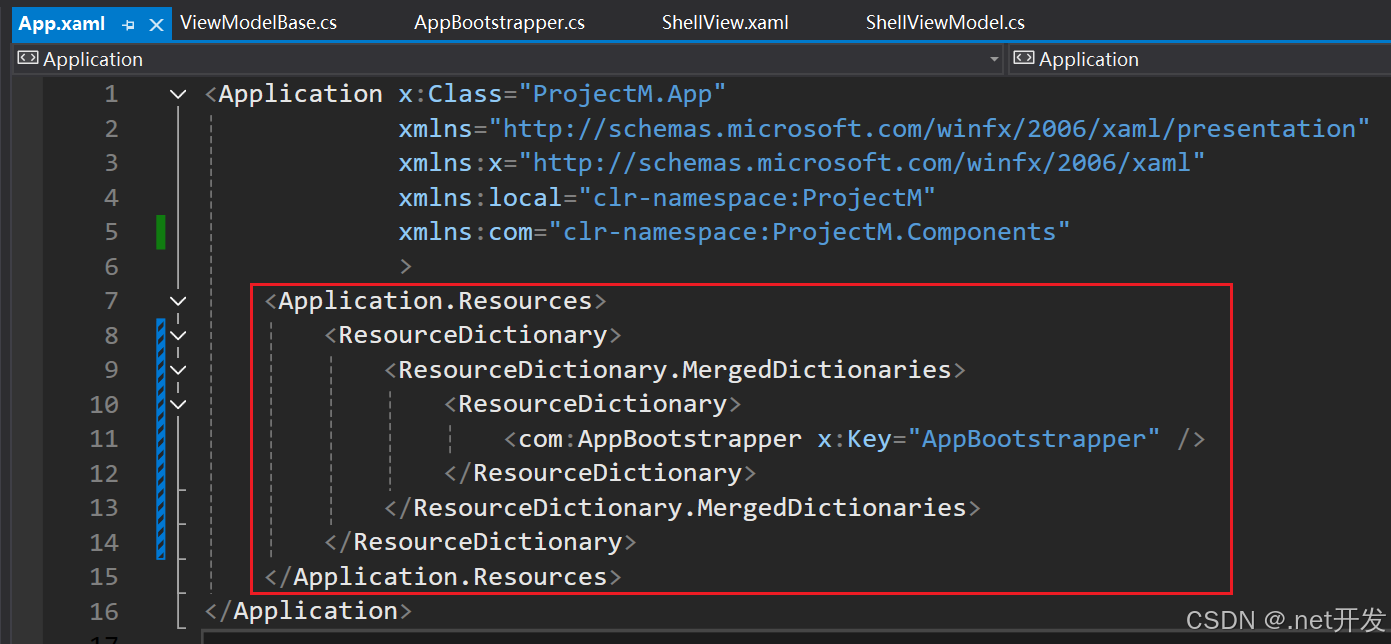
在项目中创建好View,Model和ViewModel文件夹
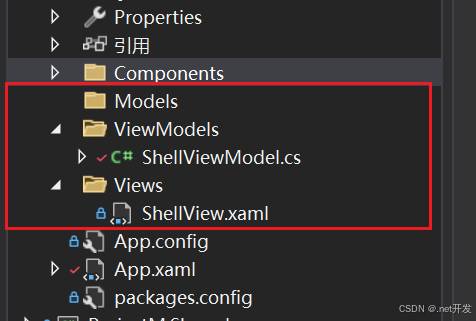
创建一个AppBootstrapper类继承BootstrapperBase,它是Caliburn.Micro框架的一个启动类(大部分代码都是固定的可以直接使用,除了Ioc注入以及OnStartup()函数中的内容可能需要更改)
using Caliburn.Micro;
using ProjectM.ViewModels;
using System;
using System.Collections.Generic;
using System.ComponentModel.Composition;
using System.ComponentModel.Composition.Hosting;
using System.ComponentModel.Composition.Primitives;
using System.Linq;
using System.Reflection;
using System.Windows.Threading;namespace ProjectM.Components
{public class AppBootstrapper : BootstrapperBase{private CompositionContainer _container;private IWindowManager _windowManager;private IEventAggregator _eventAggregator;public AppBootstrapper(){Initialize();}protected override void Configure(){var aggregateCatalog = new AggregateCatalog(AssemblySource.Instance.Select(x => new AssemblyCatalog(x)).OfType<ComposablePartCatalog>());// 管理和解析依赖关系var batch = new CompositionBatch();// 批量处理依赖注入_container = new CompositionContainer(aggregateCatalog);// 注册依赖注入batch.AddExportedValue(_container);//注入IoC,我们在其他文件中可以直接通过Ioc.Get<T>()来获取依赖注入的实例_windowManager = new WindowManager();// 注册窗体管理器batch.AddExportedValue(_windowManager);_eventAggregator = new EventAggregator();// 注册事件聚合器batch.AddExportedValue(_eventAggregator);_container.Compose(batch);}protected override void OnUnhandledException(object sender, DispatcherUnhandledExceptionEventArgs e){base.OnUnhandledException(sender, e);}protected override object GetInstance(Type service, string key){string contract = string.IsNullOrEmpty(key) ? AttributedModelServices.GetContractName(service) : key;var exports = _container.GetExportedValues<object>(contract);if (exports.Any())return exports.First();throw new Exception($"找不到实例 {contract}。");}protected override IEnumerable<object> GetAllInstances(Type service){return _container.GetExportedValues<object>(AttributedModelServices.GetContractName(service));}protected override IEnumerable<Assembly> SelectAssemblies(){var assemblies = new List<Assembly>(){Assembly.GetEntryAssembly(),Assembly.GetExecutingAssembly(),};return assemblies.Where(x => x != null).Distinct();}protected override void BuildUp(object instance){_container.SatisfyImportsOnce((ComposablePart)instance);}protected override void OnStartup(object sender, System.Windows.StartupEventArgs e){// 这里使用的实例是ViewModelvar viewModel = new ShellViewModel();_windowManager.ShowWindow(viewModel);}}
}
在ViewModel中继承Caliburn.Micro框架中的Screen,最后启动项目,项目成功被启动(这里是通过我们前面的AppBootstrapper文件中的OnStartup函数中配置的内容实现的窗口启动)
public class ShellViewModel : Screen
{}二、配置Serilog日志
安装Serilog相关的包(第二个是将日志写入文件,还有其他的选项,比如打印到控制台等按需下载即可)
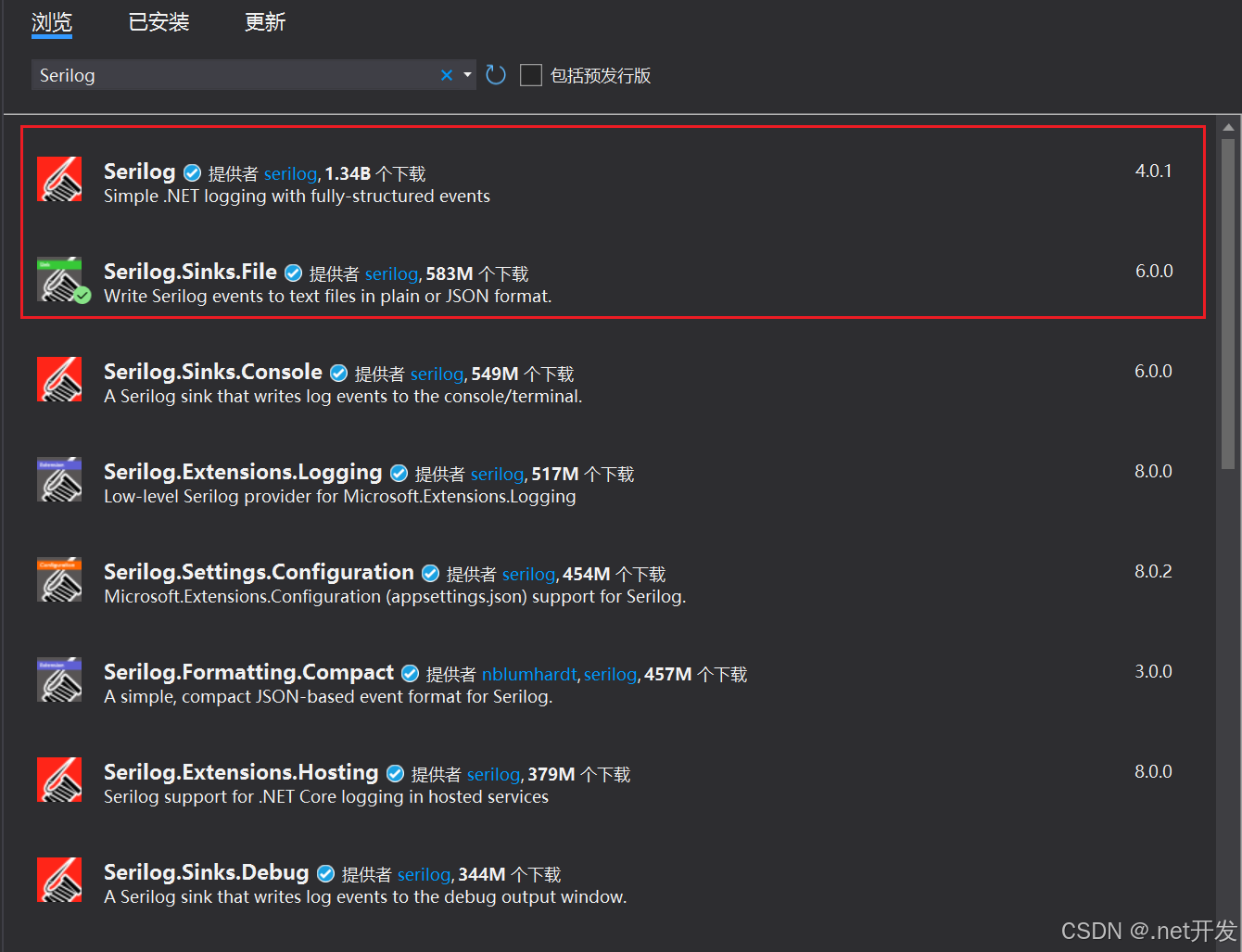
我们新建一个类用于单独存放静态共用字段
public static class Fields
{public const string AppName = "ProjectM";public const string AppDataPath = "E:\\ProjectM\\" + AppName;public const string LogFileName = "log.txt";
}再建一个类存放动态字段
public class Environments
{private static string _appDataPath;private static string _logFilePath;/// <summary>/// 应用程序数据路径/// </summary>public static string AppDataPath{get{if (string.IsNullOrEmpty(_appDataPath)){_appDataPath = Environment.ExpandEnvironmentVariables(Fields.AppDataPath);}if (!Directory.Exists(_appDataPath)){Directory.CreateDirectory(_appDataPath);}return _appDataPath;}}/// <summary>/// 日志文件路径/// </summary>public static string LogFilePath{get{if (string.IsNullOrEmpty(_logFilePath)){_logFilePath = Path.Combine(AppDataPath, Fields.LogFileName);}return _logFilePath;}}
}创建一个ILogger接口并实现接口
public interface ILogger
{void Error(Exception exception, string messageTemplate);void Error(Exception exception, string messageTemplate, params object[] args);void Infomation(string message);void Infomation(string messageTemplate, params object[] args);void Warning(string message);void Warning(string messageTemplate, params object[] args);
}public class Logger : Contracts.ILogger
{private static Serilog.Core.Logger _logger;private static Logger _instance;// 确保日志的唯一性(单例模式)public static Logger Instance{get{if (_instance == null){_instance = new Logger();}return _instance;}}public void Error(Exception exception, string messageTemplate){InitializeLogger();_logger?.Error(exception, messageTemplate);}public void Error(Exception exception, string messageTemplate, params object[] args){InitializeLogger();_logger?.Error(exception, messageTemplate, args);}public void Infomation(string message){InitializeLogger();_logger?.Information(message);}public void Infomation(string messageTemplate, params object[] args){InitializeLogger();_logger?.Information(messageTemplate, args);}public void Warning(string message){InitializeLogger();_logger?.Warning(message);}public void Warning(Exception exception, string messageTemplate, params object[] args){InitializeLogger();_logger?.Warning(exception, messageTemplate, args);}public void Warning(string messageTemplate, params object[] args){InitializeLogger();_logger?.Warning(messageTemplate, args);}/// <summary>/// 初始化_logger/// </summary>private void InitializeLogger(){if (_logger == null){var logFilePath = Environments.LogFilePath;// 日志文件按天分割,最大文件数为30_logger = new LoggerConfiguration().WriteTo.File(logFilePath, rollingInterval: RollingInterval.Day, retainedFileCountLimit: 30).CreateLogger();}}
}最后我们可以创建一个ViewModelBase作为基类,让它去继承Screen。我们所有的ViewModel都可以继承这个 基类 然后在文件中声明我们注入的对象,从而优化代码。(这里能使用IoC.Get直接去获取是因为我们在AppBootstrapper类注入了Ioc)
public class ViewModelBase : Screen
{public IWindowManager WindowManager => IoC.Get<IWindowManager>();public IEventAggregator EventAggregator => IoC.Get<IEventAggregator>();public ILogger Logger => IoC.Get<ILogger>();
}三、实现主题切换
我们首先定义两个资源文件,分别是Light.xaml和Dark.xaml,设置不同主题下的背景颜色和字体颜色


在App.xaml中引入我们定义好的资源文件(这里引入一个我们打开的默认显示主题就行)
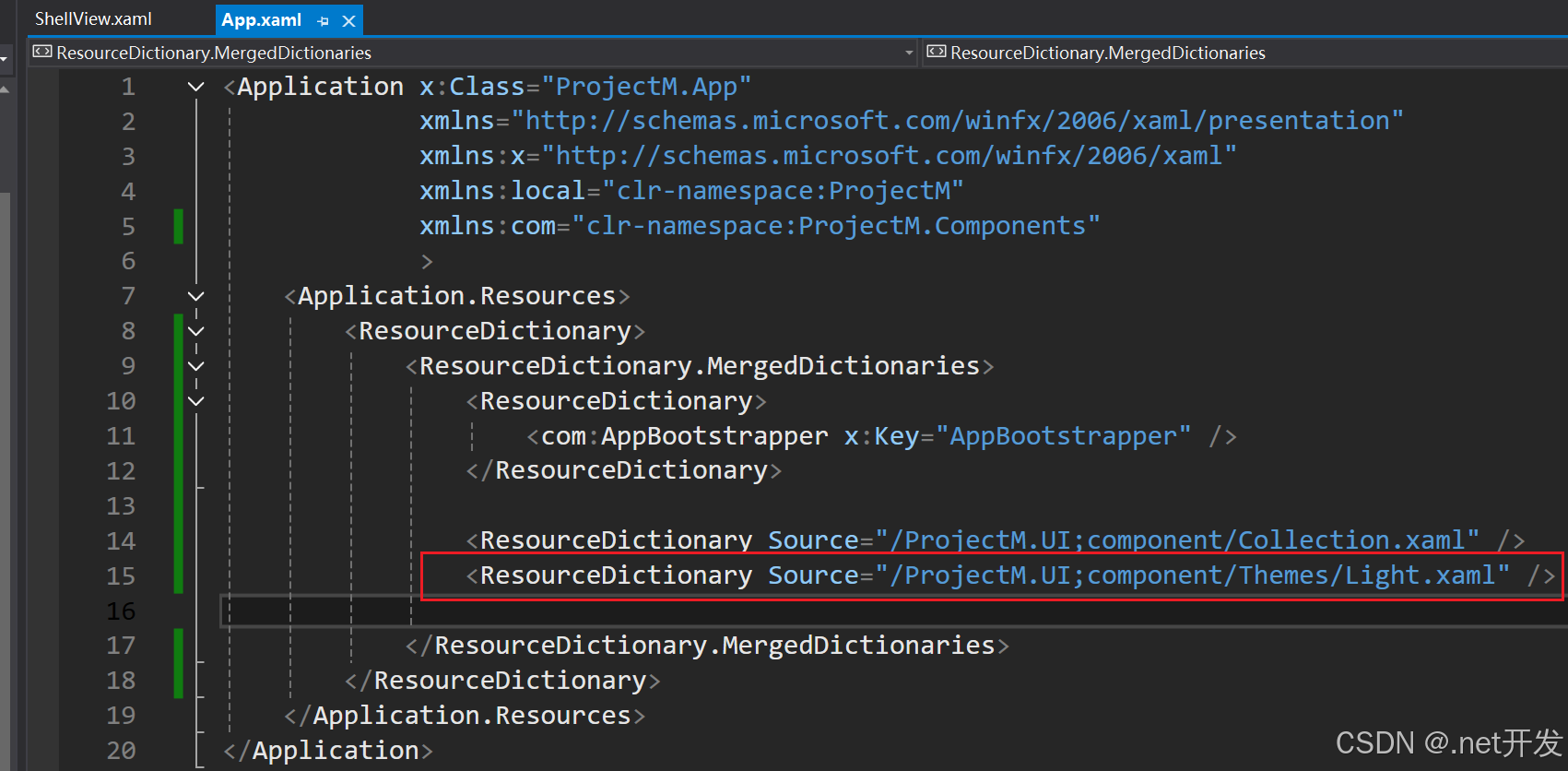
定义一个枚举类存放我们的主题
public enum AppTheme
{Light = 0,Dark = 1
}定义一个接口类,用于声明切换主题的方法
public interface IThemeManager
{void UpdateTheme(AppTheme theme);
}实现这个方法(通过在资源字典中找到主题资源设置,删除原来的资源,将新的主题资源添加进去,从而实现了主题切换的效果)
public class ThemeManager : IThemeManager
{/// <summary>/// 切换思路:在资源字典中找到主题资源,替换掉原来的资源,这样就实现了切换主题的效果/// </summary>/// <param name="theme"></param>public void UpdateTheme(AppTheme theme){for(int i = 0; i < Application.Current.Resources.MergedDictionaries.Count; i++){var dictionary = Application.Current.Resources.MergedDictionaries[i];if (string.IsNullOrEmpty(dictionary.Source?.OriginalString)){continue;}if(dictionary.Source.OriginalString.StartsWith("/ProjectM.UI;component/Themes/")){Application.Current.Resources.MergedDictionaries.Remove(dictionary);var resourceDictionary = new ResourceDictionary(){Source = new Uri($"/ProjectM.UI;component/Themes/{theme}.xaml", UriKind.RelativeOrAbsolute)};Application.Current.Resources.MergedDictionaries.Insert(i,resourceDictionary);return;}}}
}我们在AppBootstrapper.cs文件中注入我们的IThemeManager(注入后我们可以再任何地方直接使用,不用去new对象,达到解耦的目的)
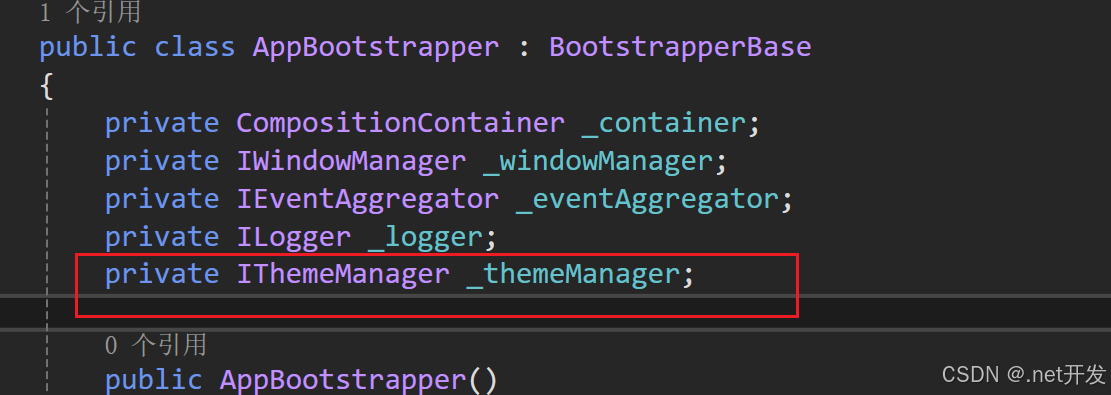
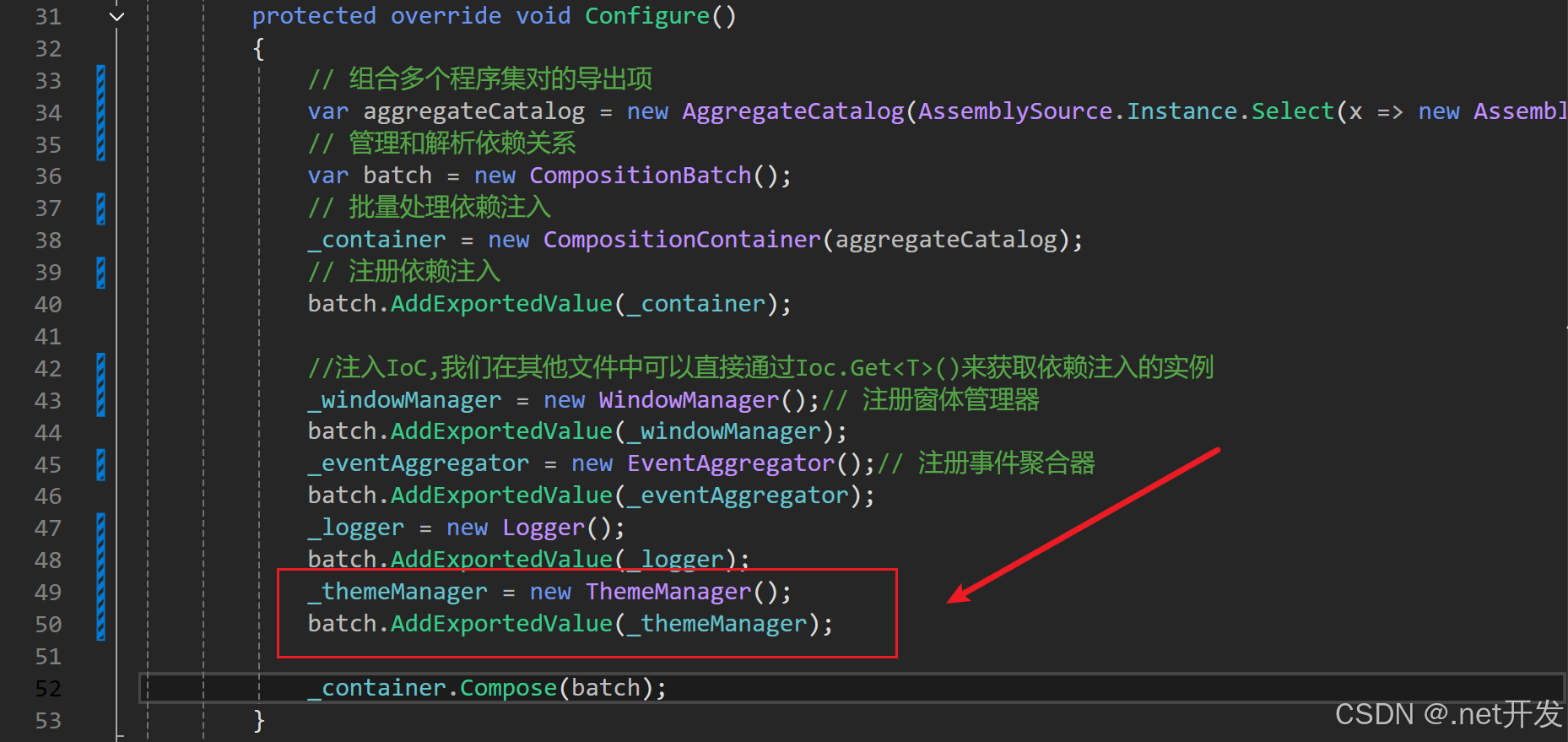
 最后进行测试,在界面定义一个Button和文本内容
最后进行测试,在界面定义一个Button和文本内容
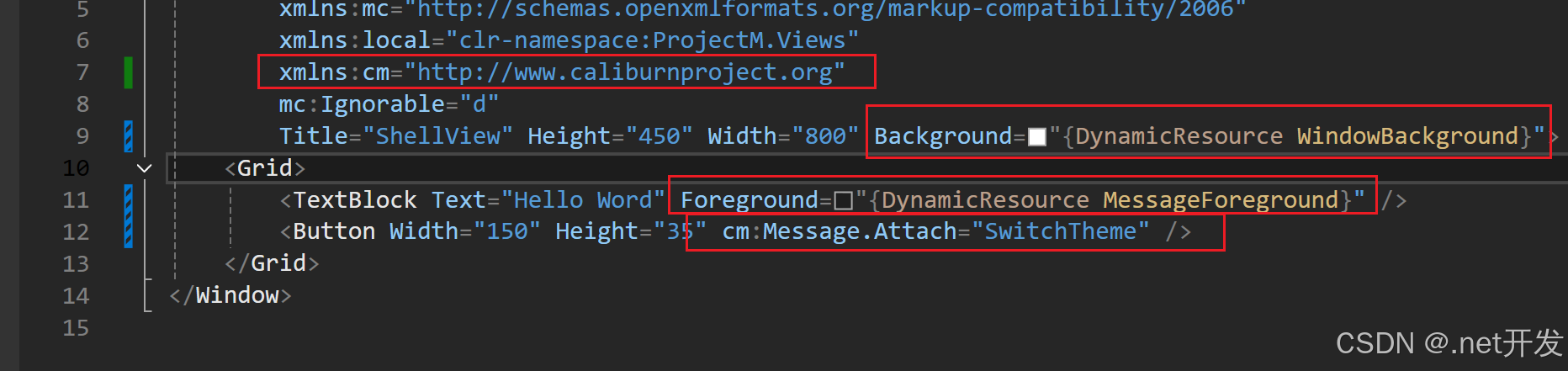
在ViewModel中实现SwitchTheme方法
bool isLight = true;
public void SwitchTheme()
{if (isLight){ThemeManager.UpdateTheme(AppTheme.Dark);}else{ThemeManager.UpdateTheme(AppTheme.Light);}isLight =!isLight;
}最后运行项目,点击Button,主题成功进行切换
