将基于 .NET Framework 的 WPF 项目迁移到基于 .NET Core 3
在 Connect(); 2018 大会上,微软发布了 .NET Core 3 Preview,以及基于 .NET Core 3 的 WPF;同时还发布了 Visual Studio 2019 预览版。你可以基于 .NET Core 3 创建 WPF 程序。不过,如果你已经有基于 .NET Framework 的 WPF 项目,那么如何快速迁移到基于 .NET Core 的版本呢?
本文将指导大家将现有基于 .NET Framework 的 WPF 项目迁移到基于 .NET Core 3 的版本。
本文内容
- 安装 .NET Core 3.0 Preview SDK
- 编辑 csproj 文件
- 编辑 AssemblyInfo.cs 文件
- 恢复 NuGet 包
- 编译、运行和修复其他错误
- 更多
安装 .NET Core 3.0 Preview SDK
前往官网下载:.NET Core 3.0 downloads for Linux, macOS, and Windows。
然后安装。
编辑 csproj 文件
卸载你原有的 WPF 项目,然后右键“编辑 csproj 文件”。将里面所有的内容改为以下代码:
<Project Sdk="Microsoft.NET.Sdk.WindowsDesktop">
<PropertyGroup>
<TargetFramework>netcoreapp3.0</TargetFramework>
<UseWPF>true</UseWPF>
<!-- 如果你的项目是 Exe,则设为 WinExe;如果是 WPF 类库,则删掉这一行 -->
<OutputType>WinExe</OutputType>
<!-- 如果你的原有项目中有 App.manifest 文件,则在此加入 -->
<!-- <ApplicationManifest>Properties\App.manifest</ApplicationManifest> -->
<!-- 如果你的原有项目中有 App.ico 图标,则在此加入 -->
<!-- <ApplicationIcon>Properties\App.ico</ApplicationIcon> -->
<!-- 如果你的原有项目中有自定义的 Main 函数,则在此加入 -->
<!-- <StartupObject>Walterlv.Whitman.Program</StartupObject> -->
</PropertyGroup>
<ItemGroup>
<!-- 如果你的原有项目中有自己添加的图标文件,则在此加入 -->
<Resource Include="Properties\App.ico" />
<!-- 如果你的原有项目中有其他非 .cs、.xaml 文件,则需要在这里加入 -->
</ItemGroup>
</Project>
编辑 AssemblyInfo.cs 文件
由于在 .NET Core 中,程序集相关的信息是自动生成的,所以原有 AssemblyInfo.cs 中的大量程序集信息是需要删掉的,不然会出现重复 Attribute 的错误。
看以下代码,红色标记 “–” 的代码是需要删掉的,其他的代码保留。
-- using System.Reflection;
-- using System.Resources;
-- using System.Runtime.CompilerServices;
using System.Runtime.InteropServices;
using System.Windows;
-- // General Information about an assembly is controlled through the following
-- // set of attributes. Change these attribute values to modify the information
-- // associated with an assembly.
-- [assembly: AssemblyTitle("Whitman")]
-- [assembly: AssemblyDescription("")]
-- [assembly: AssemblyConfiguration("")]
-- [assembly: AssemblyCompany("")]
-- [assembly: AssemblyProduct("Whitman")]
-- [assembly: AssemblyCopyright("Copyright © walterlv 2018")]
-- [assembly: AssemblyTrademark("")]
-- [assembly: AssemblyCulture("")]
--
// Setting ComVisible to false makes the types in this assembly not visible
// to COM components. If you need to access a type in this assembly from
// COM, set the ComVisible attribute to true on that type.
[assembly: ComVisible(false)]
-- //In order to begin building localizable applications, set
-- //<UICulture>CultureYouAreCodingWith</UICulture> in your .csproj file
-- //inside a <PropertyGroup>. For example, if you are using US english
-- //in your source files, set the <UICulture> to en-US. Then uncomment
-- //the NeutralResourceLanguage attribute below. Update the "en-US" in
-- //the line below to match the UICulture setting in the project file.
--
-- //[assembly: NeutralResourcesLanguage("en-US", UltimateResourceFallbackLocation.Satellite)]
--
--
[assembly: ThemeInfo(
ResourceDictionaryLocation.None, //where theme specific resource dictionaries are located
//(used if a resource is not found in the page,
// or application resource dictionaries)
ResourceDictionaryLocation.SourceAssembly //where the generic resource dictionary is located
//(used if a resource is not found in the page,
// app, or any theme specific resource dictionaries)
)]
--
--
-- // Version information for an assembly consists of the following four values:
-- //
-- // Major Version
-- // Minor Version
-- // Build Number
-- // Revision
-- //
-- // You can specify all the values or you can default the Build and Revision Numbers
-- // by using the '*' as shown below:
-- // [assembly: AssemblyVersion("1.0.*")]
-- [assembly: AssemblyVersion("1.0.0.0")]
-- [assembly: AssemblyFileVersion("1.0.0.0")]
恢复 NuGet 包
打开你原有项目的 packages.config 文件。这里记录了你的项目中已经安装的 NuGet 包。
<?xml version="1.0" encoding="utf-8"?>
<packages>
<package id="Microsoft.Toolkit.Wpf.UI.XamlHost" version="5.0.0" targetFramework="net471" />
</packages>
我们需要把这个文件里面的内容转换成 PackageReference。按照如下的方式逐一将 package 转换成 PackageReference。
<PackageReference Include="Microsoft.Toolkit.Wpf.UI.XamlHost" Version="5.0.0" />
这时,csproj 项目文件的内容如下:
<Project Sdk="Microsoft.NET.Sdk.WindowsDesktop">
<PropertyGroup>
<TargetFramework>netcoreapp3.0</TargetFramework>
<UseWPF>true</UseWPF>
<OutputType>WinExe</OutputType>
<ApplicationManifest>Properties\App.manifest</ApplicationManifest>
<ApplicationIcon>Properties\App.ico</ApplicationIcon>
<StartupObject>Walterlv.Whitman.Program</StartupObject>
</PropertyGroup>
++ <ItemGroup>
++ <PackageReference Include="Microsoft.Toolkit.Wpf.UI.XamlHost" Version="5.0.0" />
++ </ItemGroup>
<ItemGroup>
<Resource Include="Properties\App.ico" />
</ItemGroup>
</Project>
如果你觉得这一步骤比较繁琐,那么可以在本文一开始就按照这篇博客的方式进行操作:自动将 NuGet 包的引用方式从 packages.config 升级为 PackageReference - walterlv。
编译、运行和修复其他错误
对于比较简单的项目,在经过以上步骤之后,你可能已经可以可以直接跑起来了。
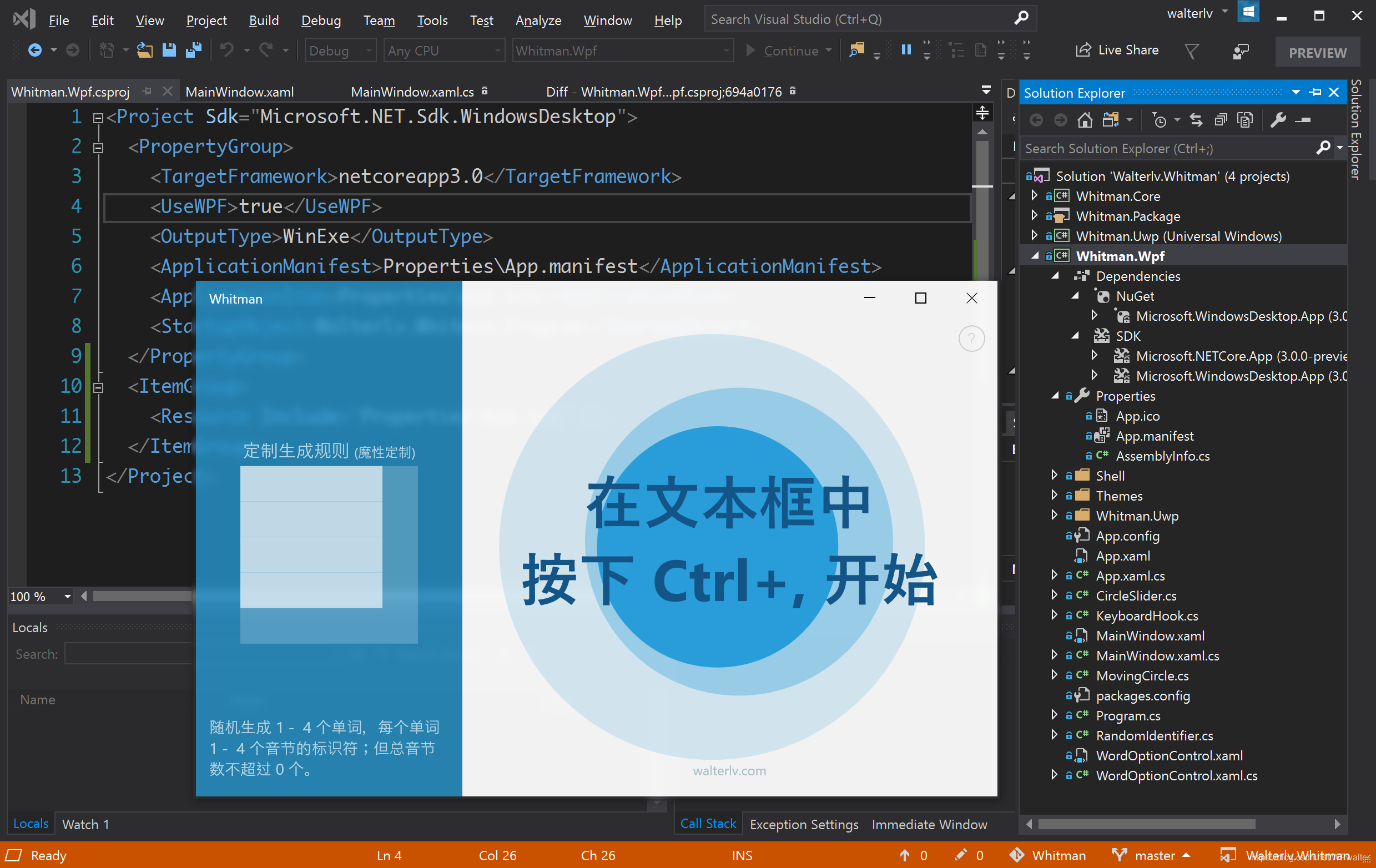
对于复杂一些的项目,你可能会遇到其他的编译或运行错误,你需要适当进行一些修复。而产生这些错误的原因是 csproj 文件中删除了太多的东西。你需要将 <ItemGroup /> 中的一些没有默认添加进来的文件加入进来。
更多
如果你只是希望创建基于 .NET Core 3 的新 WPF 项目,那么请阅读我的另一篇博客:如何创建一个基于 .NET Core 3 的 WPF 项目。
