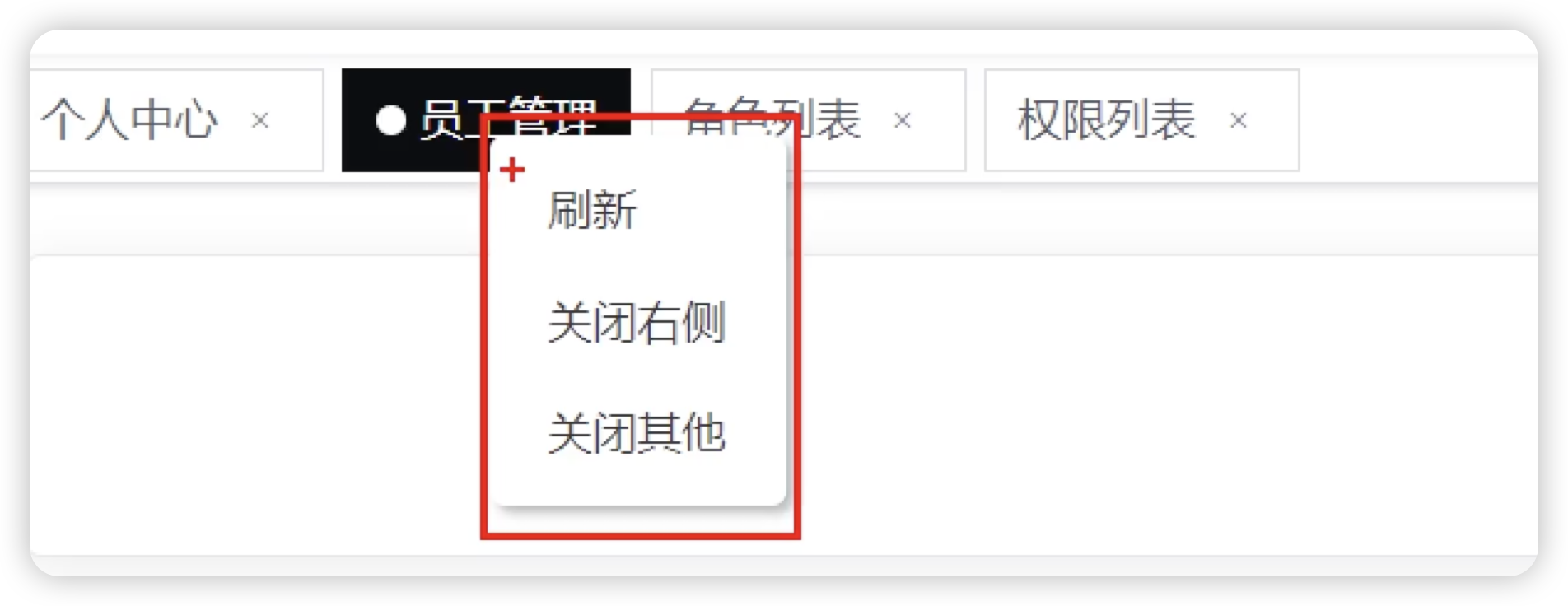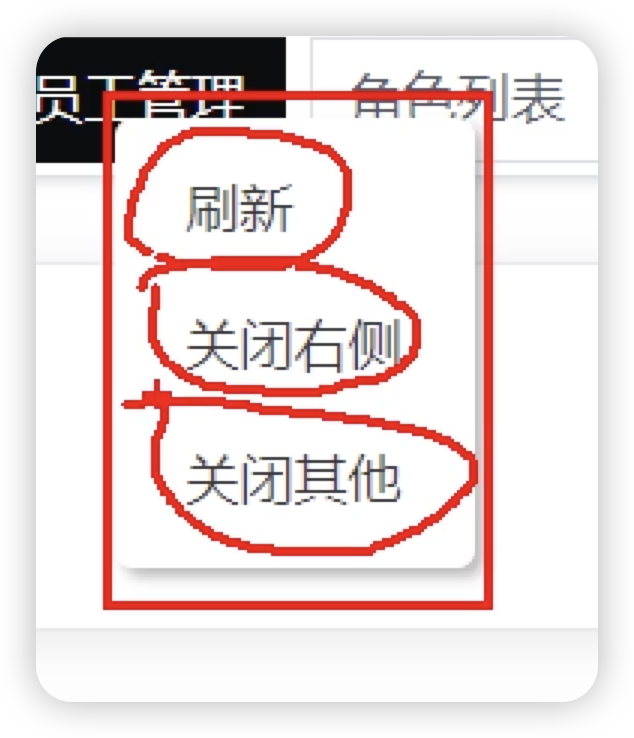前端(Vue)tagsView(子标签页视图切换) 原理及通用解决方案
文章目录
- tagsView 方案总结
- tagsView 原理分析
- 创建 tags 数据源
- 生成 tagsView
- tagsView 国际化处理
- contextMenu 展示处理
- contextMenu 事件处理
- 处理 contextMenu 的关闭行为
- 处理基于路由的动态过渡
tagsView 方案总结
整个 tagsView 整体来看就是三块大的内容:
tags:tagsView组件contextMenu:contextMenu组件view:appmain组件
再加上一部分的数据处理(Vuex)即可。
tagsView 原理分析
tagsView 可以分成两部分来去看:
- tags
- view
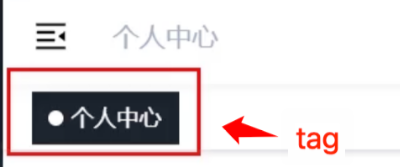
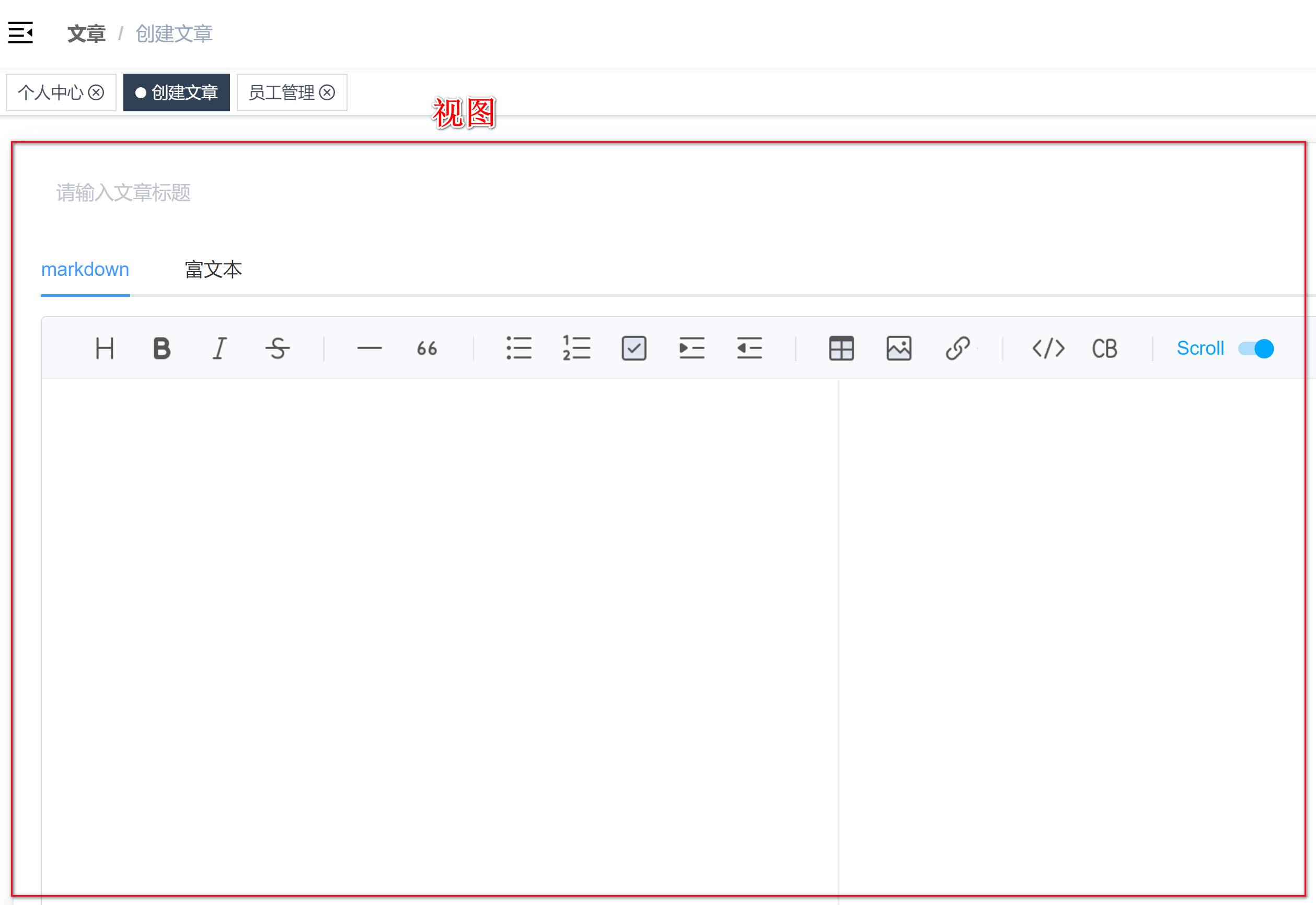
可以把这两者分开。tags 仅仅就是很简单的 tag 组件。
脱离了 tags 只看 views 就更简单了,所谓 views :指的就是一个用来渲染组件的位置容器。
- 动画
- (数据)缓存
加上这两个功能之后可能会略显复杂,但是 官网已经帮助我们处理了这个问题
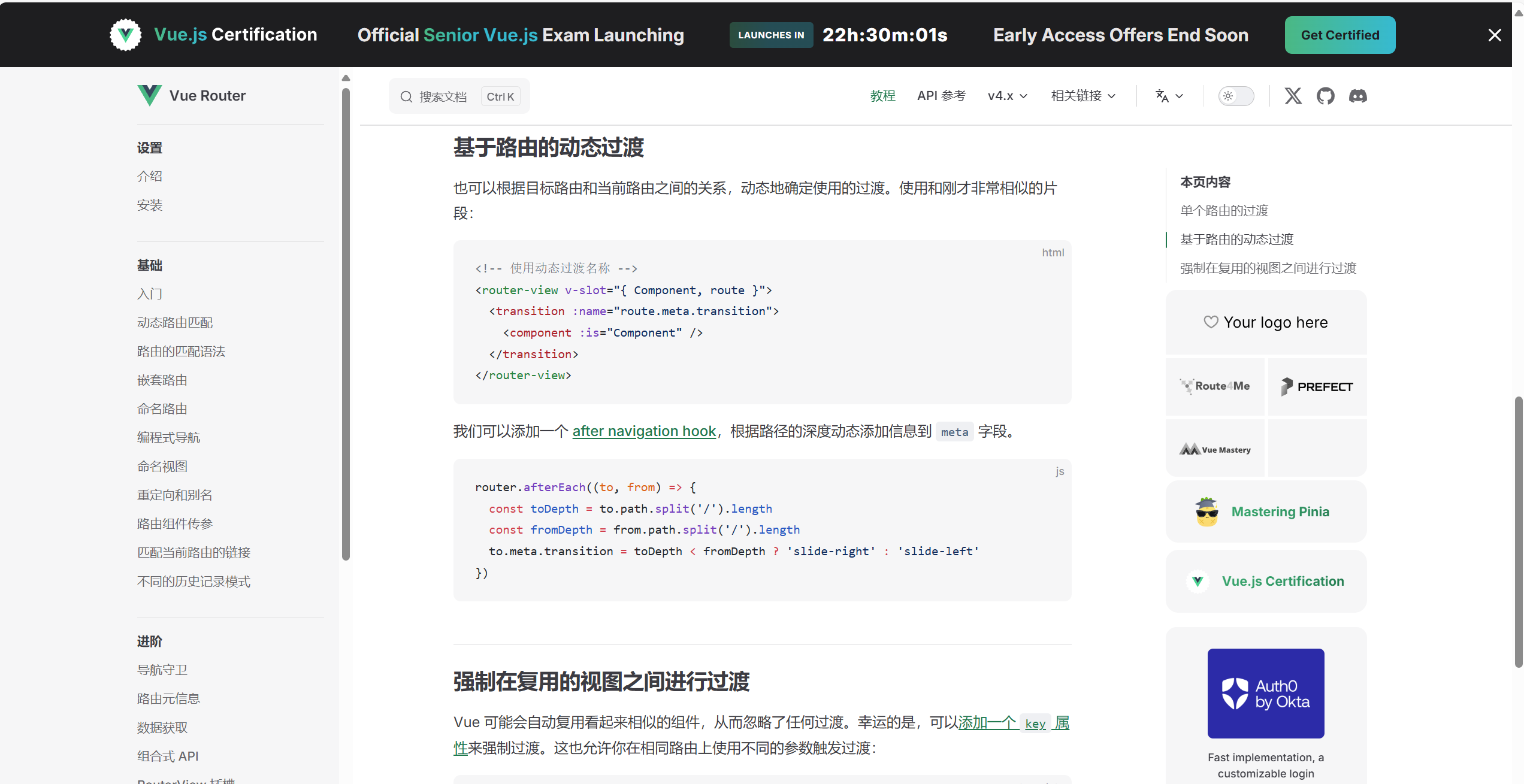
再把tags 和 view 合并起来思考。
实现方案:
- 创建
tagsView组件:用来处理tags的展示 - 处理基于路由的动态过渡,在 tags 区域中进行:用于处理
view的部分
整个的方案就是这么两大部,但是其中还需要处理一些细节相关的。
完整的方案为:
- 监听路由变化,组成用于渲染
tags的数据源 - 创建
tags组件,根据数据源渲染tag,渲染出来的tags需要同时具备- 国际化
title - 路由跳转
- 国际化
- 处理鼠标右键效果,根据右键处理对应数据源
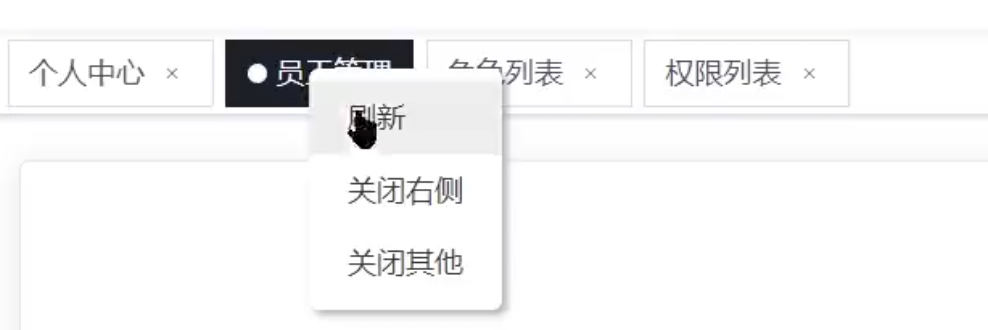
- 处理基于路由的动态过渡
创建 tags 数据源
tags 的数据源分为两部分:
- 保存数据:
视图层父级组件中进行 - 展示数据:
tags组件中进行
所以 tags 的数据我们最好把它保存到 vuex 中(及localStorage)
创建 tags 数据源:监听路由的变化,监听到的路由保存到 Tags 数据中。
创建 tagsViewList
import { LANG, TAGS_VIEW } from '@/constant'
import { getItem, setItem } from '@/utils/storage'
export default {namespaced: true,state: () => ({...tagsViewList: getItem(TAGS_VIEW) || []}),mutations: {.../*** 添加 tags*/addTagsViewList(state, tag) {const isFind = state.tagsViewList.find(item => {return item.path === tag.path})// 处理重复【添加 tags,不要重复添加,因为用户可能会切换已经存在的 tag】if (!isFind) {state.tagsViewList.push(tag)setItem(TAGS_VIEW, state.tagsViewList)}}
},
actions: {}
}
视图层父级组件中监听路由的变化 (动态添加tag)
注意:并不是所有的路由都需要保存的,比如登录页面、404等
判断是否需要,创建工具函数 =>
const whiteList = ['/login', '/import', '/404', '/401']/*** path 是否需要被缓存* @param {*} path* @returns*/
export function isTags(path) {return !whiteList.includes(path)
}
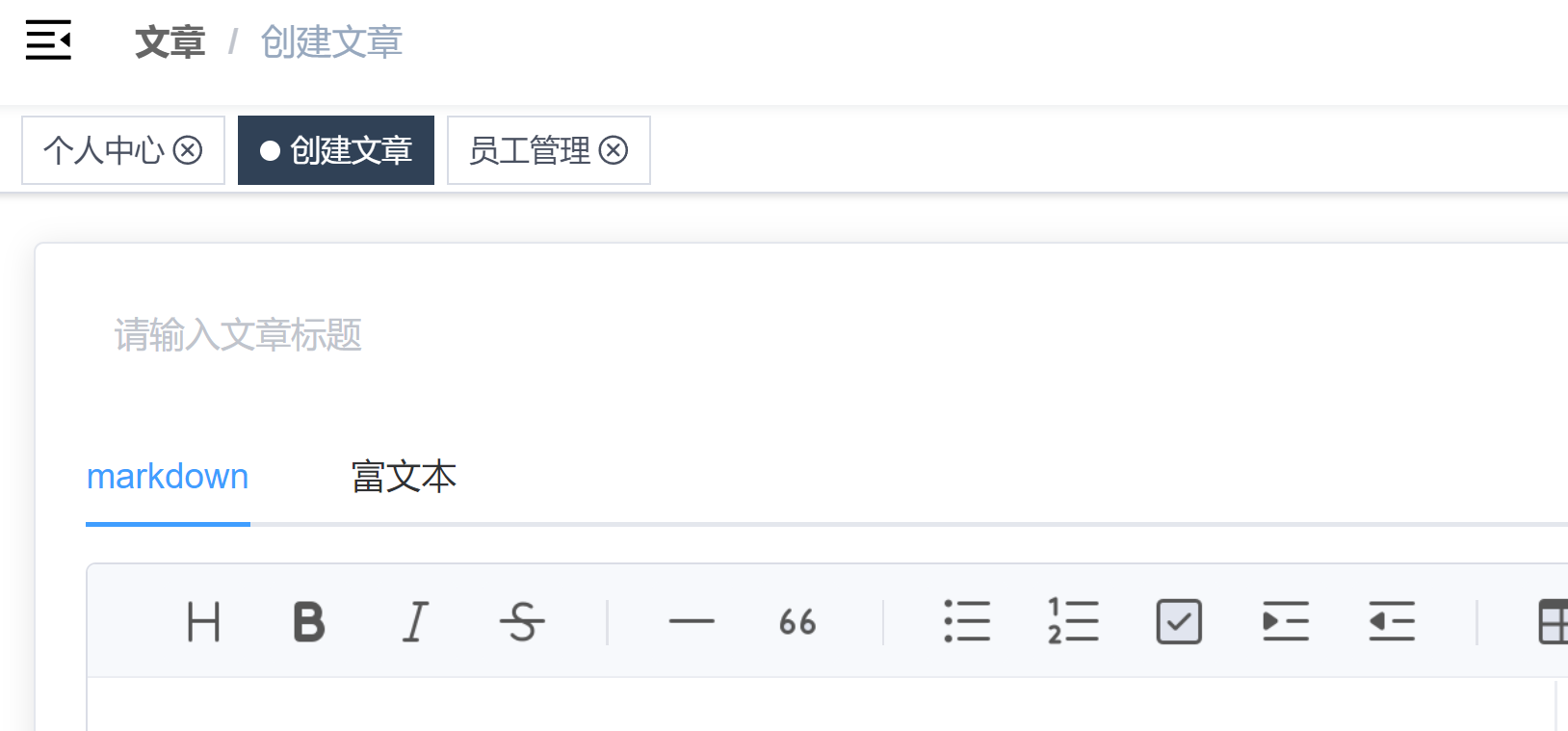
<script setup>
import { watch } from 'vue'
import { isTags } from '@/utils/tags'
import { generateTitle } from '@/utils/i18n'
import { useRoute } from 'vue-router'
import { useStore } from 'vuex'const route = useRoute()/*** 生成 title*/
const getTitle = route => {let title = ''if (!route.meta) {// 处理无 meta 的路由,路径中最后一个元素作为titleconst pathArr = route.path.split('/')title = pathArr[pathArr.length - 1]} else {// 包含meta的,直接国际化处理即可title = generateTitle(route.meta.title)}return title
}/*** 监听路由变化*/
const store = useStore()
watch(route,(to, from) => {if (!isTags(to.path)) return// 保存需要保存的路由属性const { fullPath, meta, name, params, path, query } = tostore.commit('app/addTagsViewList', {fullPath,meta,name,params,path,query,title: getTitle(to)})},{// 组件初始化的时候也需被执行一次immediate: true}
)
</script>
生成 tagsView
创建 store 中 tagsViewList 的快捷访问 (getters)
const getters = {token: state => state.user.token,//...tagsViewList: state => state.app.tagsViewList
}
export default getters
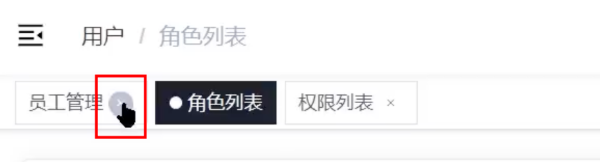
<template><div class="tags-view-container"><!-- 每个tag页面就对应一个router-link --><!-- router-link 有两种状态,一种是被选中的,另一种是不被选中的。绑定一个动态class => isActive(tag) --><!-- 如果是当前被选中的这一项,它的颜色应该是当前的主题色。添加样式即可。 --><!-- to表示link跳转的地址 --><router-linkclass="tags-view-item":class="isActive(tag) ? 'active' : ''" :style="{backgroundColor: isActive(tag) ? $store.getters.cssVar.menuBg : '',borderColor: isActive(tag) ? $store.getters.cssVar.menuBg : ''}"v-for="(tag, index) in $store.getters.tagsViewList":key="tag.fullPath":to="{ path: tag.fullPath }">{{ tag.title }}<!-- 未被选中的tag上出现一个X号 --><iv-show="!isActive(tag)"class="el-icon-close"@click.prevent.stop="onCloseClick(index)"/></router-link></div>
</template><script setup>
import { useRoute } from 'vue-router'
const route = useRoute()/*** 是否被选中*/
const isActive = tag => {return tag.path === route.path
}/*** 关闭 tag 的点击事件*/
const onCloseClick = index => {}
</script><style lang="scss" scoped>
.tags-view-container {height: 34px;width: 100%;background: #fff;border-bottom: 1px solid #d8dce5;box-shadow: 0 1px 3px 0 rgba(0, 0, 0, 0.12), 0 0 3px 0 rgba(0, 0, 0, 0.04);.tags-view-item {display: inline-block;position: relative;cursor: pointer;height: 26px;line-height: 26px;border: 1px solid #d8dce5;color: #495060;background: #fff;padding: 0 8px;font-size: 12px;margin-left: 5px;margin-top: 4px;&:first-of-type {margin-left: 15px;}&:last-of-type {margin-right: 15px;}&.active {color: #fff;&::before {content: '';background: #fff;display: inline-block;width: 8px;height: 8px;border-radius: 50%;position: relative;margin-right: 4px;}}// close 按钮.el-icon-close {width: 16px;height: 16px;line-height: 10px;vertical-align: 2px;border-radius: 50%;text-align: center;transition: all 0.3s cubic-bezier(0.645, 0.045, 0.355, 1);transform-origin: 100% 50%;&:before {transform: scale(0.6);display: inline-block;vertical-align: -3px;}&:hover {background-color: #b4bccc;color: #fff;}}}
}
</style>
tagsView 国际化处理
tagsView 的国际化处理可以理解为修改现有 tags 的 title。
tags的数据都保存在了tagsViewList,它里的tile是啥类型语言,tag这里的名字就应该显示啥语言。
=>
- 监听到语言变化
- 国际化对应的
title即可
在 store 中,创建修改 ttile 的 mutations
给某个tag修改title,只需要触发该mutation即可。
/**
* 为指定的 tag 修改 title
*/
changeTagsView(state, { index, tag }) {state.tagsViewList[index] = tag // 更新最新的tagsetItem(TAGS_VIEW, state.tagsViewList)
}
在 路由视图的父组件 中监听语言变化
import { generateTitle, watchSwitchLang } from '@/utils/i18n'
/*** 国际化 tags*/
watchSwitchLang(() => {store.getters.tagsViewList.forEach((route, index) => {store.commit('app/changeTagsView', {index,tag: {...route, // 解构route,覆盖掉title即可,其他不变title: getTitle(route)}})})
})
contextMenu 展示处理
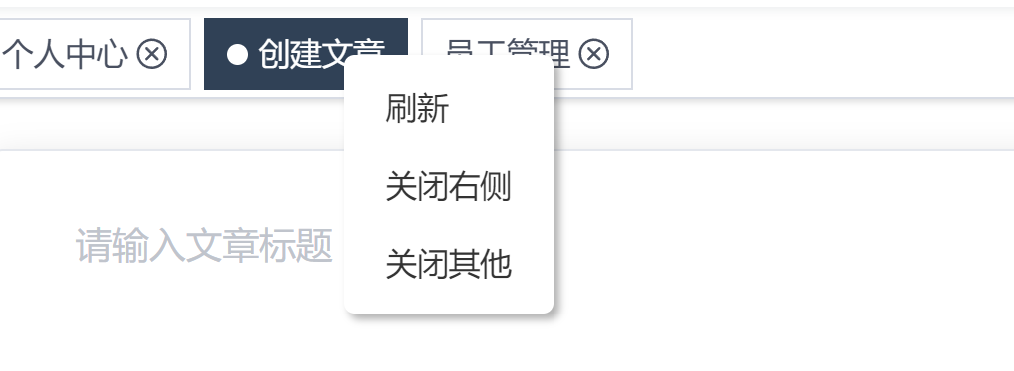
contextMenu 为 鼠标右键事件
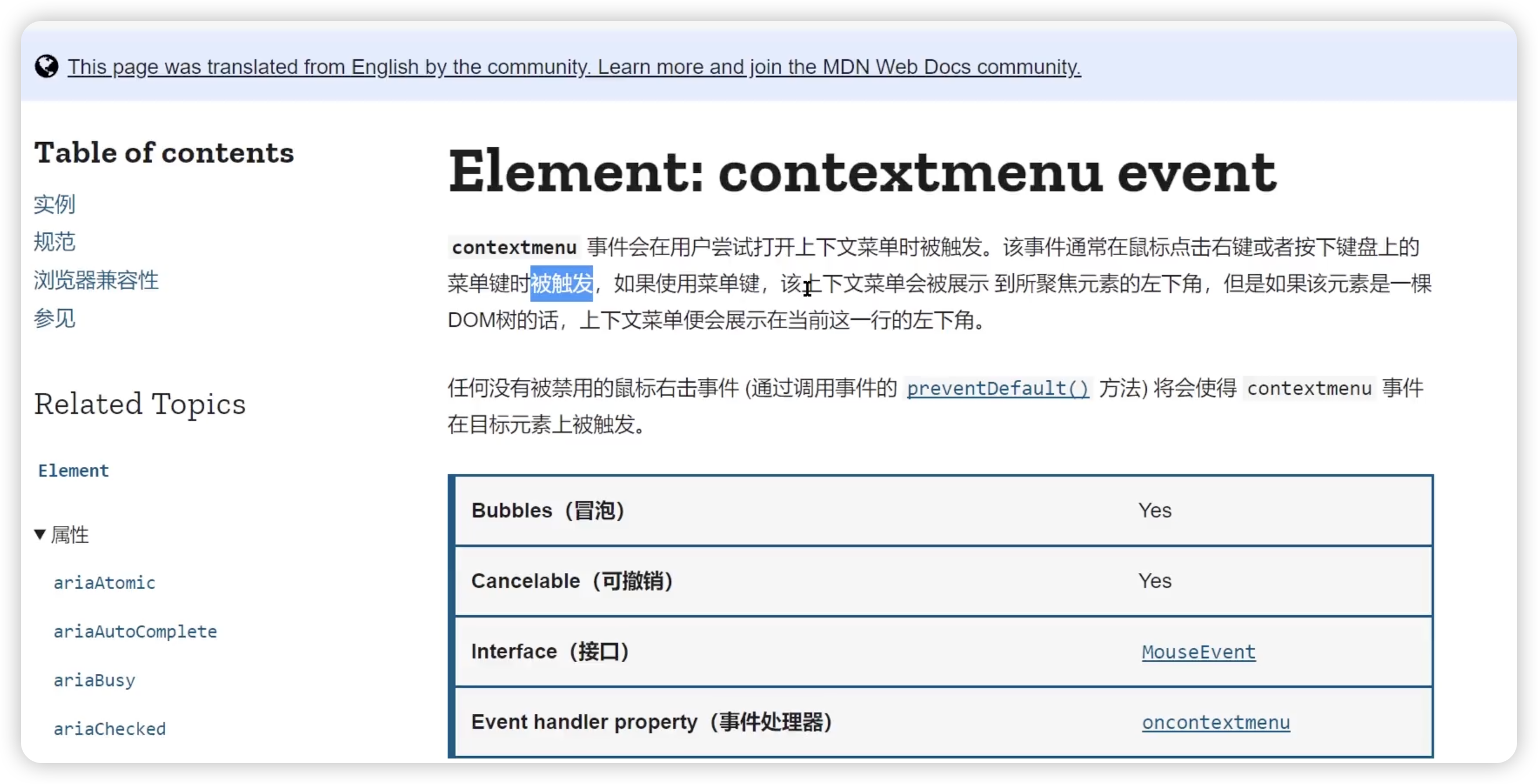
contextMenu 事件的处理分为两部分:
contextMenu的展示- 右键项对应逻辑处理
先实现contextMenu 的展示
- 创建
ContextMenu组件,作为右键展示部分
先简单实现测试下:
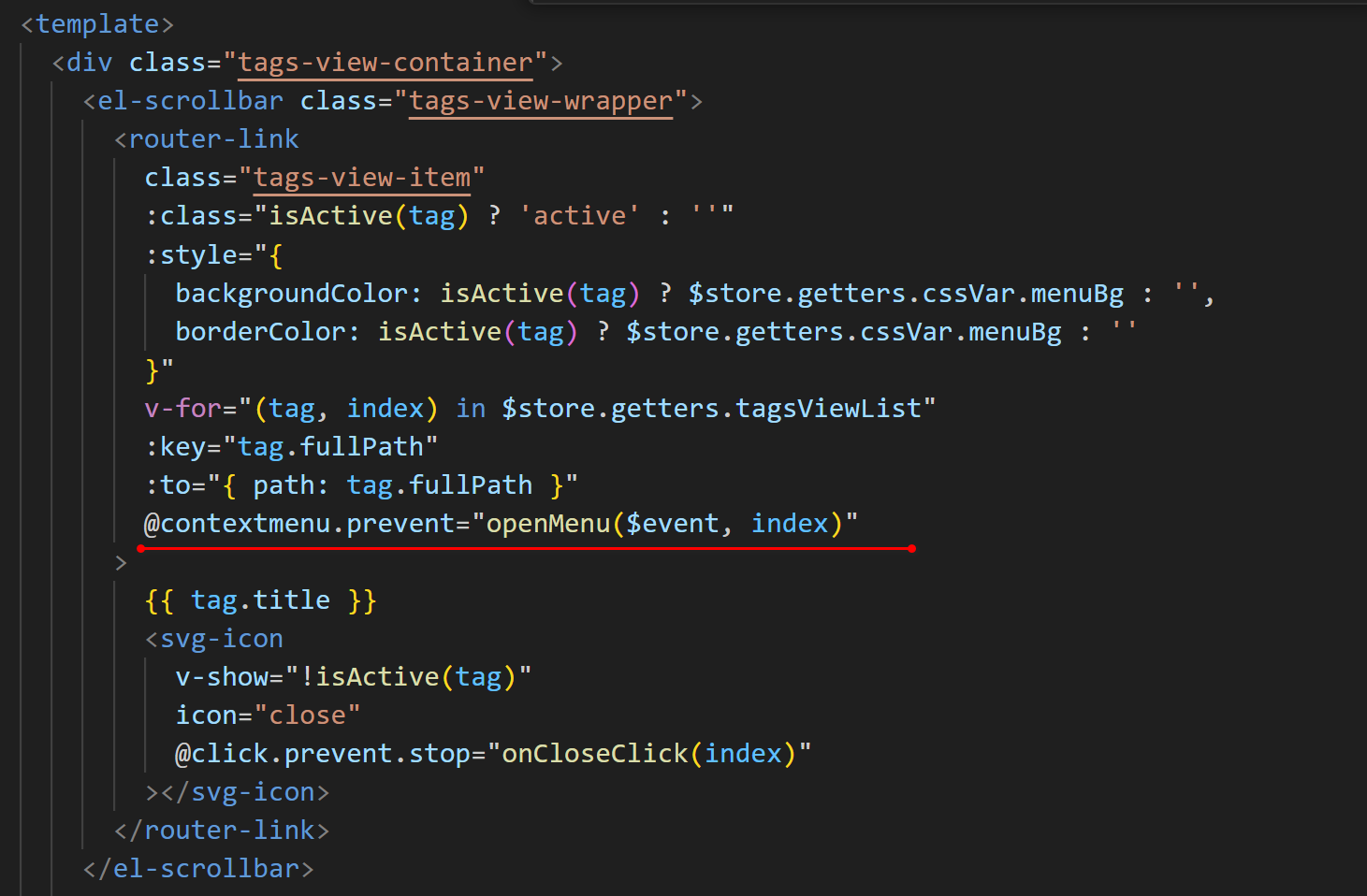
const visible = ref(false)
/*** 展示 menu*/
const openMenu = (e, index) => {visible.value = true
}
在router-link下进行基本的展示:
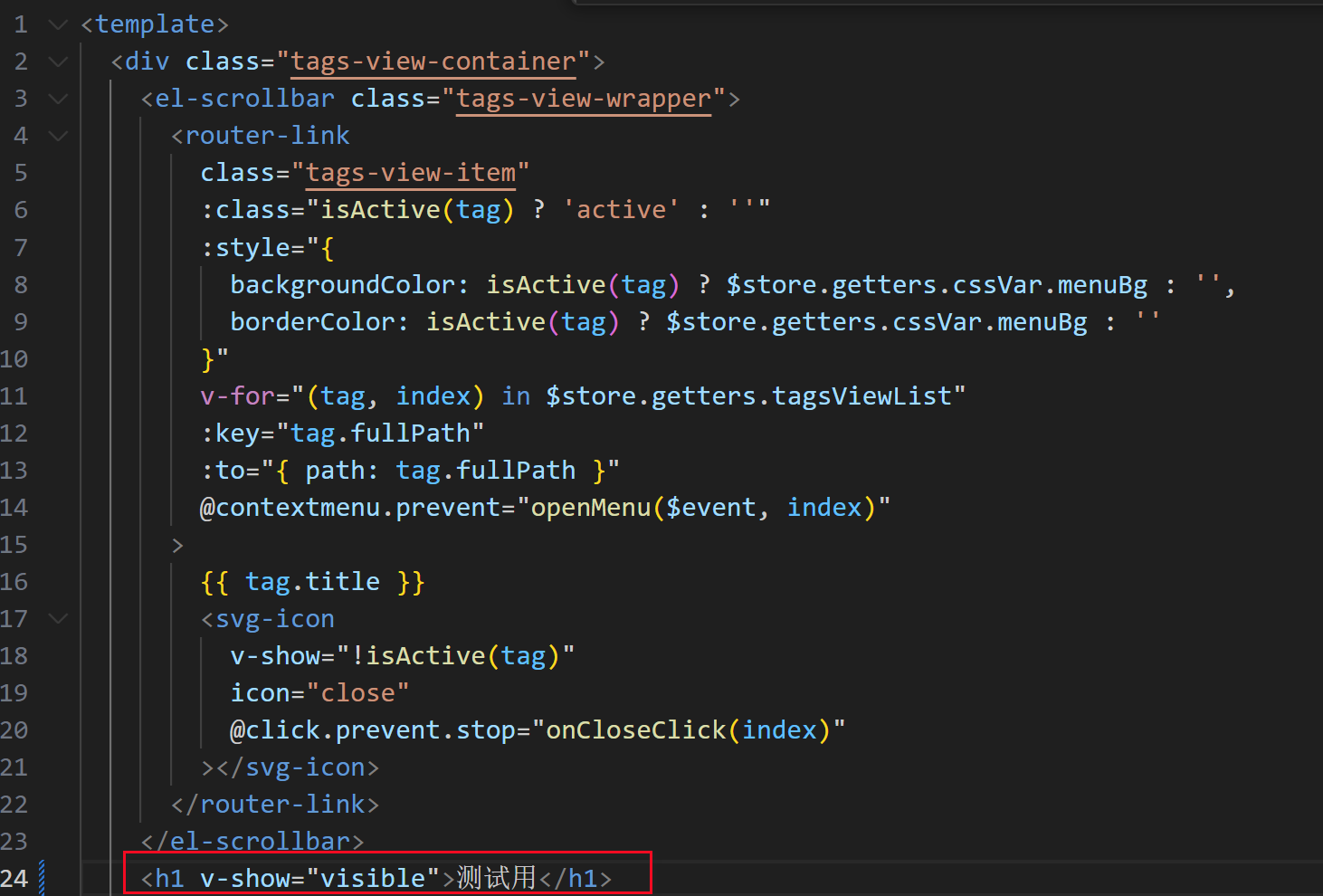

接下来实现:
1、绘制视图先不管位置,先处理视图部分
2、视图展示的位置 => 右键点击哪里就在哪里展示,而不是固定展示在一个位置上
1、contextMenu 的展示:
<template><ul class="context-menu-container"><!-- 创建三个li,以及国际化 --><li @click="onRefreshClick">{{ $t('msg.tagsView.refresh') }}</li><li @click="onCloseRightClick">{{ $t('msg.tagsView.closeRight') }}</li><li @click="onCloseOtherClick">{{ $t('msg.tagsView.closeOther') }}</li></ul>
</template><script setup>
import { defineProps } from 'vue'
// 操作具体哪个tag,做标记,创建props
defineProps({index: {type: Number,required: true}
})const onRefreshClick = () => {}const onCloseRightClick = () => {}const onCloseOtherClick = () => {}
</script><style lang="scss" scoped>
.context-menu-container {position: fixed;background: #fff;z-index: 3000;list-style-type: none;padding: 5px 0;border-radius: 4px;font-size: 12px;font-weight: 400;color: #333;box-shadow: 2px 2px 3px 0 rgba(0, 0, 0, 0.3);li {margin: 0;padding: 7px 16px;cursor: pointer;&:hover {background: #eee;}}
}
</style>
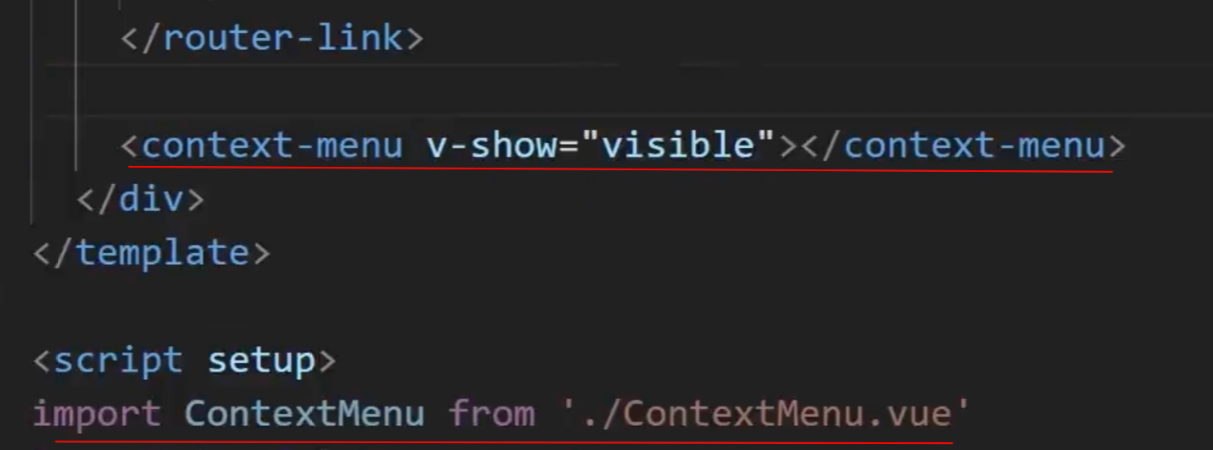
2、 在 tagsview 中控制 contextMenu 的展示
希望context的位置根据鼠标点击的位置移动。
鼠标右键的时候传递了event对象
<template><div class="tags-view-container"><el-scrollbar class="tags-view-wrapper"><!-- contextmenu.prevent右击事件 --><router-linkclass="tags-view-item":class="isActive(tag) ? 'active' : ''":style="{backgroundColor: isActive(tag) ? $store.getters.cssVar.menuBg : '',borderColor: isActive(tag) ? $store.getters.cssVar.menuBg : ''}"v-for="(tag, index) in $store.getters.tagsViewList":key="tag.fullPath":to="{ path: tag.fullPath }"@contextmenu.prevent="openMenu($event, index)">{{ tag.title }}<svg-iconv-show="!isActive(tag)"icon="close"@click.prevent.stop="onCloseClick(index)"></svg-icon></router-link></el-scrollbar><context-menuv-show="visible":style="menuStyle":index="selectIndex"></context-menu></div>
</template><script setup>import ContextMenu from './ContextMenu.vue'import { ref, reactive, watch } from 'vue'import { useRoute } from 'vue-router'...// contextMenu 相关const selectIndex = ref(0)const visible = ref(false)const menuStyle = reactive({left: 0,top: 0})/*** 展示 menu*/const openMenu = (e, index) => {const { x, y } = e // 事件对象中,得到鼠标点击的位置// 作为行内样式绑定menuStyle.left = x + 'px'menuStyle.top = y + 'px'// 点击项selectIndex.value = indexvisible.value = true}
</script>
contextMenu 事件处理
对于 contextMenu 的事件一共分为三个:
- 刷新
- 关闭右侧
- 关闭所有
刷新 =>
router.go(n) 是 Vue Router 提供的一个方法,它可以在浏览器的历史记录中前进或后退 n 步。 当 n 为正数时,router.go(n) 会前进 n 步;当 n 为负数时,会后退 n 步;当 n 为 0 时,它会重新加载当前的页面。在 如下 中,router.go(0) 相当于刷新当前页面。
const router = useRouter()
const onRefreshClick = () => {router.go(0)
}
在 store 中,创建删除 tags 的 mutations,该 mutations 需要同时具备以下三个能力:
1. 删除 “右侧”2. 删除 “其他”3. 删除 “当前”
/*** 删除 tag* @param {type: 'other'||'right'||'index', index: index} payload
*/
removeTagsView(state, payload) {if (payload.type === 'index') { // 删除当前项state.tagsViewList.splice(payload.index, 1)return} else if (payload.type === 'other') { // 保留自己,删掉它之前和之后state.tagsViewList.splice(payload.index + 1,state.tagsViewList.length - payload.index + 1) // 删除它之后的所有的state.tagsViewList.splice(0, payload.index) // 删除它之前的} else if (payload.type === 'right') {state.tagsViewList.splice(payload.index + 1,state.tagsViewList.length - payload.index + 1) // 删除它之后的}setItem(TAGS_VIEW, state.tagsViewList) // 同步本地缓存(localStorage)
},
关闭右侧事件
const store = useStore()
const onCloseRightClick = () => {store.commit('app/removeTagsView', {type: 'right',index: props.index})
}
关闭其他
const onCloseOtherClick = () => {store.commit('app/removeTagsView', {type: 'other',index: props.index})
}
关闭当前(tagsview)
/*** 关闭 tag 的点击事件*/
const store = useStore()
const onCloseClick = index => {store.commit('app/removeTagsView', {type: 'index',index: index})
}
处理 contextMenu 的关闭行为
其实就改变它的visible,visible为true就为bdoy添加关闭菜单的事件。
/*** 关闭 menu*/
const closeMenu = () => {visible.value = false
}/*** 监听变化*/
watch(visible, val => {if (val) {document.body.addEventListener('click', closeMenu)} else {document.body.removeEventListener('click', closeMenu)}
})
处理基于路由的动态过渡
处理基于路由的动态过渡 官方已经给出了示例代码,结合 router-view 和 transition 我们可以非常方便的实现这个功能,除此之外再此基础上添加keep-alive。
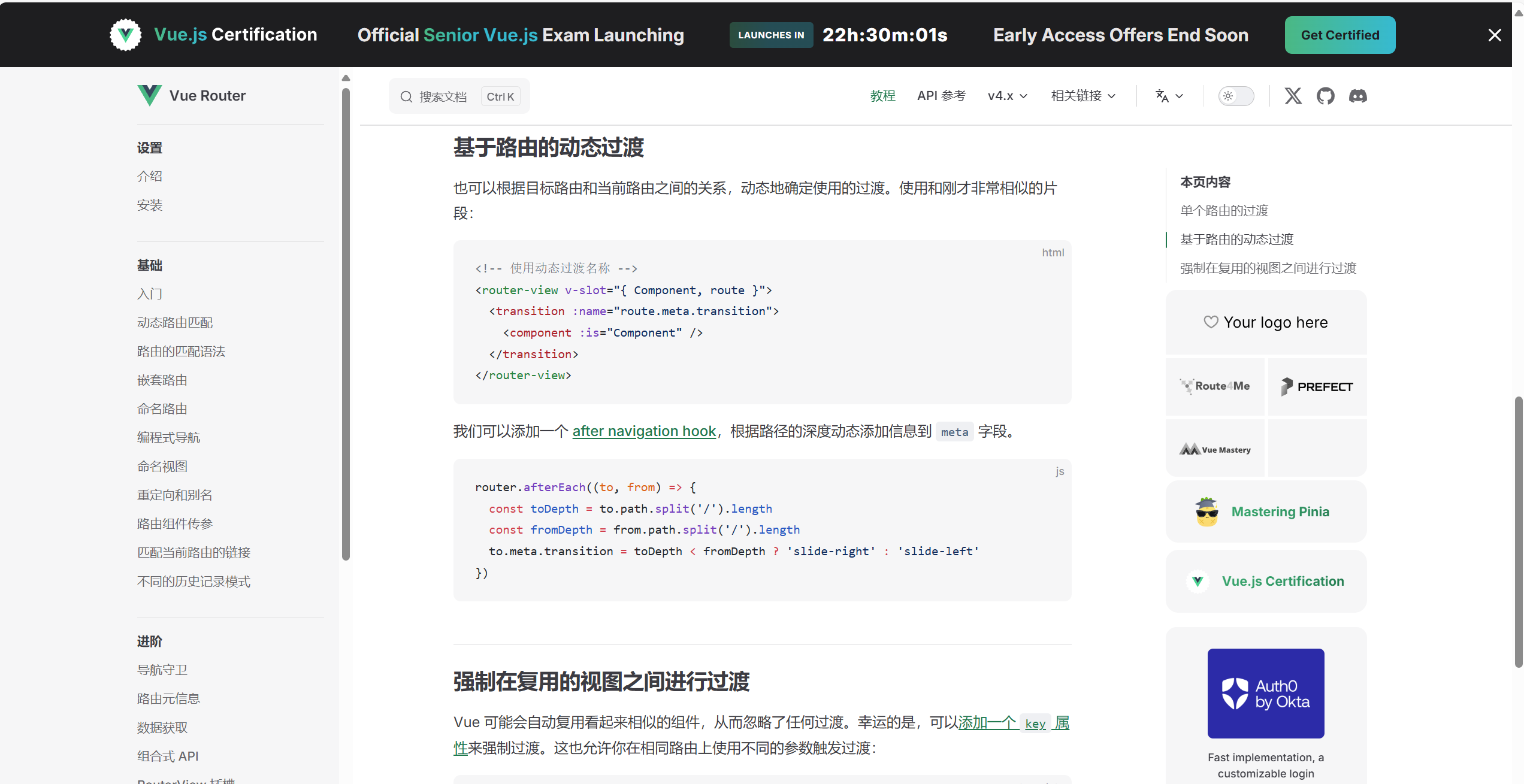
<template><div class="app-main"><!-- 利用v-slot 解构一些值,作用域插槽语法,它允许子组件将数据传递给父组件,父组件通过这个作用域插槽能够接收子组件传递的数据,并可以根据这些数据动态地渲染内容或进行其他逻辑处理 --><!-- Component 是当前路由匹配的组件,route 是当前的路由对象,包含路径、参数、查询等信息。 --><router-view v-slot="{ Component, route }"><!-- 利用transition 指定动画效果 --><transition name="fade-transform" mode="out-in"><keep-alive><!-- 动态组件,动态渲染Component --><!-- :key="route.path" 用于强制 Vue 在路由变化时重新渲染组件。因为每个路径都是唯一的,所以 key 的变化会触发 Vue 重新创建组件实例,从而确保每个路由组件的独立性 --><component :is="Component" :key="route.path" /></keep-alive></transition></router-view></div>
</template>
动画
/* fade-transform */
/* 元素进入和离开视图时都会应用 */
.fade-transform-leave-active,
.fade-transform-enter-active {/* 表示元素的所有可动画属性在 0.5 秒内从初始状态过渡到最终状态。即:所有参与动画的属性(如 opacity 和 transform)都会在 0.5 秒内完成变化。 */transition: all 0.5s;
}/* 进入过渡的初始状态 */
.fade-transform-enter-from {/* 一开始是完全透明 */opacity: 0;/* 一开始是从它本应的位置向左偏移了 30 像素 */transform: translateX(-30px);
}/* 离开过渡的结束状态 */
.fade-transform-leave-to {/*元素在离开时会变得完全透明 */opacity: 0;/* 元素在离开时会向右移动 30 像素 */transform: translateX(30px);
}
进入视图时:
- 元素从
fade-transform-enter-from状态开始,透明度为 0,向左偏移 30 像素。 - 然后,在 0.5 秒内,元素的透明度逐渐增加到 1(完全可见),同时它从左边的位置平滑地移动到其正常位置。
离开视图时:
- 元素开始时是正常位置和完全可见的状态。
- 在
fade-transform-leave-active触发后,它在 0.5 秒内逐渐变得透明,同时向右移动 30 像素,直到完全消失。
应用场景
- 这个动画效果通常用于在切换路由或显示/隐藏某个元素时,使得用户界面看起来更加流畅和动态。比如,当用户点击一个按钮切换页面内容时,当前页面内容会向右淡出,而新页面内容会从左边淡入,从而创建一种连贯的过渡效果。