Enterprise Library 2.0 Hands On Lab 翻译(15):加密应用程序块(二)
练习2: 使用哈希加密密码
<?XML:NAMESPACE PREFIX = O />
在本练习中将使用哈希加密密码并存储在XML文件中。
第一步
打BugSmak.sln项目,默认的安装路径应该为C:\Program Files\Microsoft Enterprise Library January 2006\labs\cs\Cryptography\exercises\ex02\begin,并编译。
第二步 回顾应用程序
1
.选择Debug | Start Without Debugging菜单命令运行应用程序。
2
.应用程序允许在一个XML文件中管理用户名和密码。添加一个新用户Elmo,单击New User按钮,输入用户名Elmo,保留默认的密码P@ssw0rd,并单击OK按钮。
<?XML:NAMESPACE PREFIX = V />
 3
.单击Save按钮保存所作的改变到UserStore.config文件。
3
.单击Save按钮保存所作的改变到UserStore.config文件。
4
.关闭应用程序。
5
.在解决方案管理器中,打开UserStore.config文件,可以看到密码是以明文的形式存在。
 <?
xml version="1.0" encoding="utf-8"
?>
<?
xml version="1.0" encoding="utf-8"
?>

 <
configuration
>
<
configuration
>

 <
configSections
>
<
configSections
>

 <
section
name
="userStore"
<
section
name
="userStore"

 type
="UserStore.Configuration.UserSettings, UserStore, Version=1.0.0.0, Culture=neutral, PublicKeyToken=null"
/>
type
="UserStore.Configuration.UserSettings, UserStore, Version=1.0.0.0, Culture=neutral, PublicKeyToken=null"
/>

 </
configSections
>
</
configSections
>

 <
userStore
>
<
userStore
>

 <
users
>
<
users
>

 <
add
name
="Elmo"
password
="P@ssw0rd"
/>
<
add
name
="Elmo"
password
="P@ssw0rd"
/>

 <
add
name
="Zoe"
password
="P@ssw0rd"
/>
<
add
name
="Zoe"
password
="P@ssw0rd"
/>

 </
users
>
</
users
>

 </
userStore
>
</
userStore
>

 </
configuration
>
</
configuration
>
第三步 配置使用哈希加密
1
.在解决方案管理器中选择App.config文件,并选择View | Open With…菜单命令,选择Enterprise Library Configuration并单击OK按钮。
2
.应用程序已经定义了两个Configuration Sources,应用程序使用Enterprise Library的包装类来管理UserStore.config的位置和内容。
 3
.在应用程序上单击右键并选择New | Cryptography Application Block菜单命令。
3
.在应用程序上单击右键并选择New | Cryptography Application Block菜单命令。
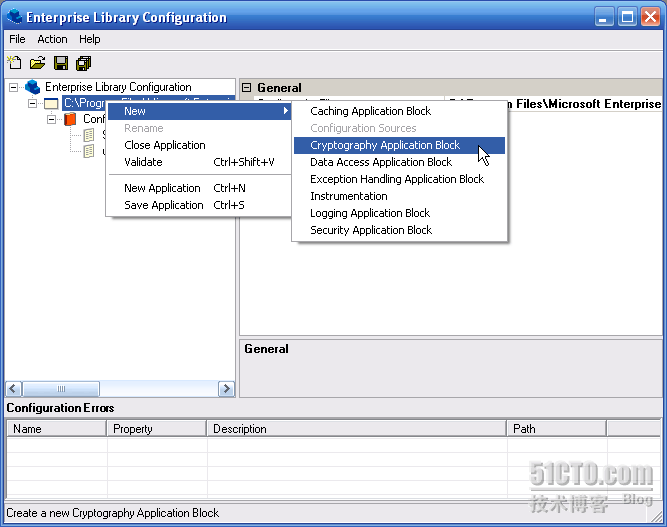 4
.选择Cryptography Application Block | Hash Providers节点,并单击Action | New | HashAlgorithm Provider菜单命令。
4
.选择Cryptography Application Block | Hash Providers节点,并单击Action | New | HashAlgorithm Provider菜单命令。
 5
.Type Selector对话框将会显示出来,选择SHA1Managed并单击OK按钮。
5
.Type Selector对话框将会显示出来,选择SHA1Managed并单击OK按钮。
 6
.选择Cryptography Application Block | Hash Providers | SHA1Managed节点,并设置如下属性。
6
.选择Cryptography Application Block | Hash Providers | SHA1Managed节点,并设置如下属性。
Name = PasswordHasher
SaltEnabled = True
 7
.保存所有的配置。
7
.保存所有的配置。
第四步 使用Hash Provider
1
.选择项目UserStore,选择Project | Add Reference …菜单命令,并添加如下程序集,它默认的安装位置是C:\Program Files\Microsoft Enterprise Library January 2006\bin。
Microsoft.Practices.EnterpriseLibrary.Security.Cryptography.dll
2
.打开文件Security | HashHelper.cs,添加如下命名空间。
 using
Microsoft.Practices.EnterpriseLibrary.Security.Cryptography;
using
Microsoft.Practices.EnterpriseLibrary.Security.Cryptography;
3
.添加如下代码到HashHelper类中。
 class
HashHelper
class
HashHelper


 {
{
 private HashHelper()
private HashHelper()  { }
{ }
 // TODO: Hash provider name must match app.config
// TODO: Hash provider name must match app.config
 private const string hashProvider = "PasswordHasher";
private const string hashProvider = "PasswordHasher";




 }
}
4
.把CreateHash方法修改为如下代码。
 public
static
string
CreateHash(
string
plainText)
public
static
string
CreateHash(
string
plainText)


 {
{ string hash = null;
string hash = null;
 // TODO: Hash the plain text
// TODO: Hash the plain text
 hash = Cryptographer.CreateHash(hashProvider, plainText);
hash = Cryptographer.CreateHash(hashProvider, plainText);
 return hash;
return hash;
 }
}
5
.选择Debug | Start Without Debugging运行应用程序。
6
.重新设置用户Elmo和Zoe的密码,选中用户后,单击Reset Password按钮。
 这样将会用哈希密码替换在UserStore.config中的明文密码。
这样将会用哈希密码替换在UserStore.config中的明文密码。
7
.单击保存按钮保存所作的修改。
8
.尝试修改用户Elmo的密码,它将会去验证已经存在的密码。单击Change Password按钮,旧密码为P@ssw0rd,随便输入一个新密码,将会发现原来的密阿曼无法通过验证,对于这个问题稍后将会解释。
9
.关闭应用程序。
10
.打开UserStore.config文件,可以看到密码已经不再是明文,而是加密的。
注意哈希加密不用于其他的情况,就算是两个完全相同的密码,由于“盐”不同,加密后是完全不同的,所以不能简单地用把明文哈希后和已经存在的哈希字符串进行比较,这就是为什么刚才验证无法通过的原因。
11
.在文件Security | HashHelper.cs中修改CompareHash方法的代码如下。
 public
static
bool
CompareHash(
string
plainText,
string
hashedText)
public
static
bool
CompareHash(
string
plainText,
string
hashedText)


 {
{ bool compare = false;
bool compare = false;
 // TODO: Compare plain text with hash
// TODO: Compare plain text with hash
 compare = Cryptographer.CompareHash(hashProvider, plainText, hashedText);
compare = Cryptographer.CompareHash(hashProvider, plainText, hashedText);
 return compare;
return compare;
 }
}
12
.运行应用程序。
13
.再次修改用户的密码,现在就可以修改成功了。
更多Enterprise Library的文章请参考《Enterprise Library系列文章》
转载于:https://blog.51cto.com/terrylee/67646
