Android移动应用开发之六种布局
文章目录
- LinearLayout
- RelativeLayout
- FrameLayout
- TableLayout
- GridLayout
- ConstraintLayout
- 参考
LinearLayout
<?xml version="1.0" encoding="utf-8"?>
<LinearLayout xmlns:android="http://schemas.android.com/apk/res/android"
android:layout_width="match_parent"
android:layout_height="match_parent"
android:orientation="vertical"
android:dividerPadding="200dp"
>
<LinearLayout
android:layout_width="100dp"
android:layout_height="0dp"
android:background="#ff0000"
android:layout_weight="1"
/>
<View
android:layout_width="match_parent"
android:layout_height="1dp"
android:background="#ff000000"
/>
<LinearLayout
android:layout_width="100dp"
android:layout_height="0dp"
android:background="#ffff00"
android:layout_weight="1"
/>
<LinearLayout
android:layout_width="200dp"
android:layout_height="00dp"
android:layout_weight="1"
android:background="#00ffff" />
</LinearLayout>
orientation设置排列方式
layout_weight设置权重(感觉和弹性盒子差不多)
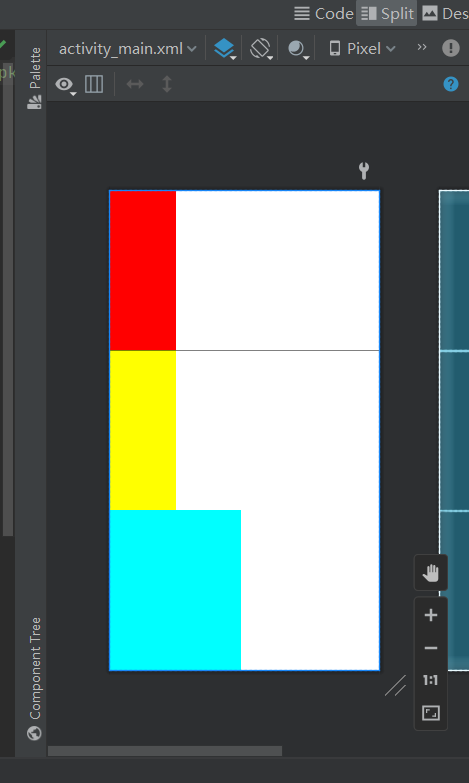
RelativeLayout
顾名思义,相对元素布局
<?xml version="1.0" encoding="utf-8"?>
<RelativeLayout xmlns:android="http://schemas.android.com/apk/res/android"
android:layout_height="match_parent"
android:layout_width="match_parent"
android:padding="10dp"
>
<RelativeLayout
android:id="@+id/rl1"
android:layout_width="100dp"
android:layout_height="100dp"
android:background="#ff0000"
android:layout_centerInParent="true"
/>
<RelativeLayout
android:layout_margin="0dp"
android:layout_width="100dp"
android:layout_height="100dp"
android:background="#00ff00"
android:layout_toLeftOf="@+id/rl1"
/>
</RelativeLayout>
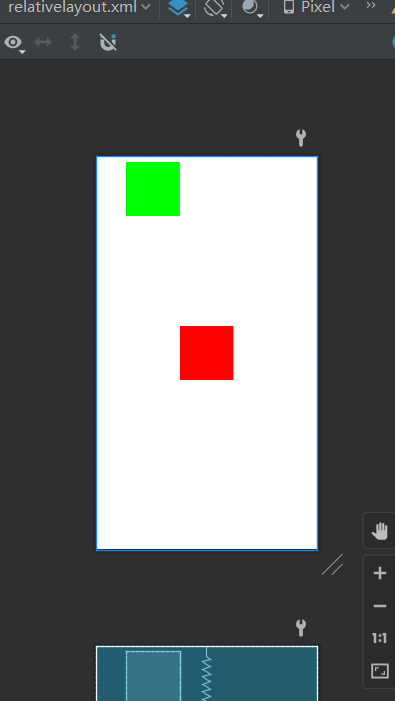
FrameLayout
<?xml version="1.0" encoding="utf-8"?>
<FrameLayout
android:layout_width="match_parent"
android:layout_height="match_parent"
xmlns:android="http://schemas.android.com/apk/res/android">
<FrameLayout
android:layout_width="400dp"
android:layout_height="400dp"
android:background="#ff0000"
/>
<FrameLayout
android:layout_width="300dp"
android:layout_height="300dp"
android:background="#ffff00"
android:foreground="@drawable/a"
/>
<FrameLayout
android:layout_width="200dp"
android:layout_height="200dp"
android:background="#00ff00"/>
</FrameLayout>
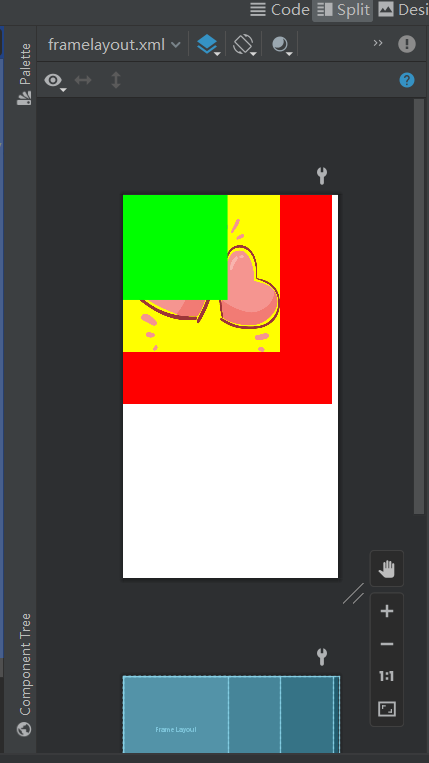
简单来说,就是可以叠一起的布局
TableLayout
<?xml version="1.0" encoding="utf-8"?>
<TableLayout
xmlns:android="http://schemas.android.com/apk/res/android"
android:collapseColumns=""
android:layout_width="match_parent"
android:layout_height="match_parent"
>
<Button
android:layout_width="wrap_content"
android:layout_height="wrap_content"
android:text="第1个"
/>
<TableRow>
<Button
android:layout_width="wrap_content"
android:layout_height="wrap_content"
android:text="第一个"
/>
<Button
android:layout_width="wrap_content"
android:layout_height="wrap_content"
android:text="第二个"
/>
</TableRow>
<TableRow>
<Button
android:layout_width="wrap_content"
android:layout_height="wrap_content"
android:text="第一个"
/>
</TableRow>
</TableLayout>
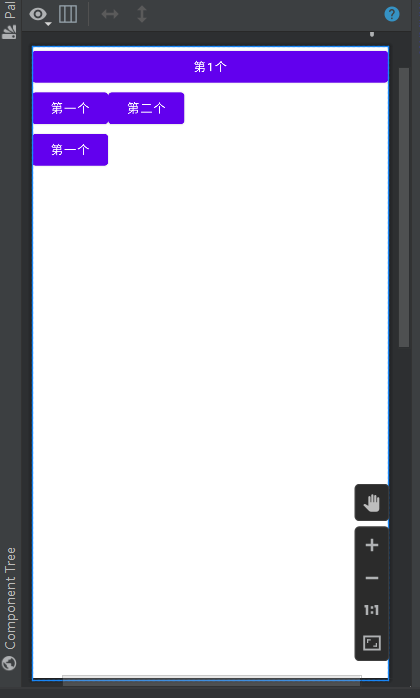
可以看成类似excel的表格一样的布局
通常结合< TableRow >一起使用
GridLayout
网格布局
<?xml version="1.0" encoding="utf-8"?>
<GridLayout
xmlns:android="http://schemas.android.com/apk/res/android"
android:layout_width="match_parent"
android:layout_height="match_parent"
android:orientation="horizontal"
android:columnCount="3"
>
<Button
android:layout_width="wrap_content"
android:layout_height="wrap_content"
android:layout_row="0"
android:layout_column="1"
android:text="第一个"
/>
<Button
android:layout_width="wrap_content"
android:layout_height="wrap_content"
android:text="第二个"
/>
<Button
android:layout_width="wrap_content"
android:layout_height="wrap_content"
android:text="第三个"
android:layout_columnSpan="3"
/>
</GridLayout>
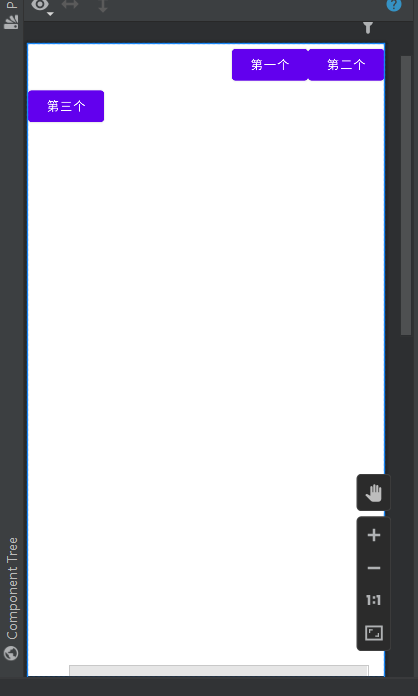
可以看成TableLayout升级版?
ConstraintLayout
约束布局
这个应该是最强的布局了
创建布局默认的就是这个了。
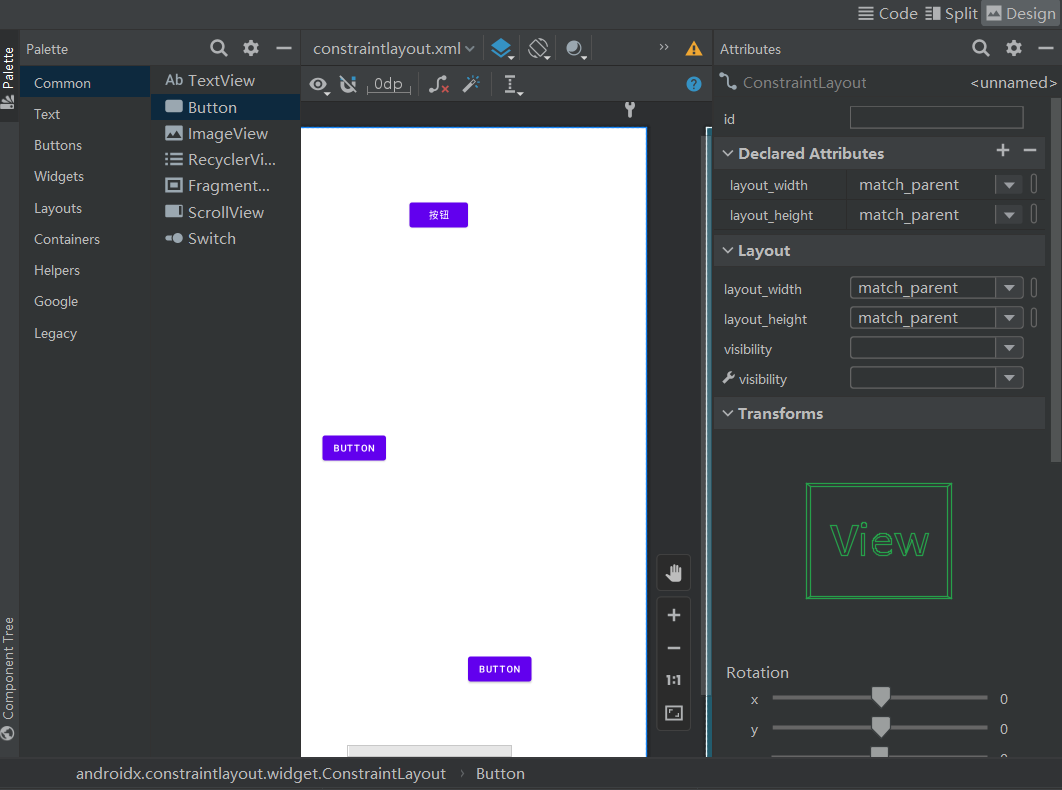
打开design模式,然后随便拖几个按钮进去
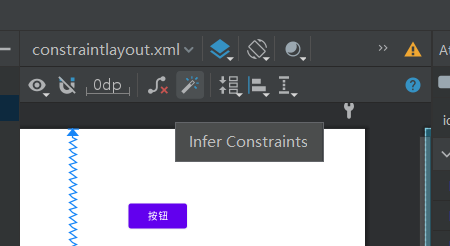
点击魔术棒建立约束。
ok完成布局了。
代码也自动生成好了:
<?xml version="1.0" encoding="utf-8"?>
<androidx.constraintlayout.widget.ConstraintLayout xmlns:android="http://schemas.android.com/apk/res/android"
xmlns:app="http://schemas.android.com/apk/res-auto"
xmlns:tools="http://schemas.android.com/tools"
android:layout_width="match_parent"
android:layout_height="match_parent">
<Button
android:id="@+id/button"
android:layout_width="wrap_content"
android:layout_height="wrap_content"
android:layout_marginStart="246dp"
android:layout_marginTop="107dp"
android:text="按钮"
app:layout_constraintStart_toStartOf="parent"
app:layout_constraintTop_toTopOf="parent" />
<Button
android:id="@+id/button3"
android:layout_width="wrap_content"
android:layout_height="wrap_content"
android:layout_marginEnd="172dp"
android:layout_marginBottom="125dp"
android:text="Button"
app:layout_constraintBottom_toBottomOf="parent"
app:layout_constraintEnd_toEndOf="parent" />
<Button
android:id="@+id/button4"
android:layout_width="wrap_content"
android:layout_height="wrap_content"
android:layout_marginStart="115dp"
android:text="Button"
app:layout_constraintBottom_toBottomOf="parent"
app:layout_constraintStart_toStartOf="parent"
app:layout_constraintTop_toTopOf="parent" />
</androidx.constraintlayout.widget.ConstraintLayout>
我们开个虚拟机运行一下:

只能说,差不太多,微调一下差不多就能用了。
也能够设置各个组件的属性值颜色字体等等。
这用起来就像是墨刀一样。
参考
https://www.bilibili.com/video/BV1Jb4y187C4/?p=25&spm_id_from=pageDriver&vd_source=f57738ab6bbbbd5fe07aae2e1fa1280f
