AndroidDemo - FloatWindowDemo
安卓悬浮窗Demo
在桌面上创建一个小的悬浮窗。点击小悬浮窗后会弹出一个大的窗口。大窗口上有2个按键,分别为返回与关闭。点击大窗口外的部分能返回小窗口。
小窗口可以自由拖动。小窗口上显示的是当前内存使用率。
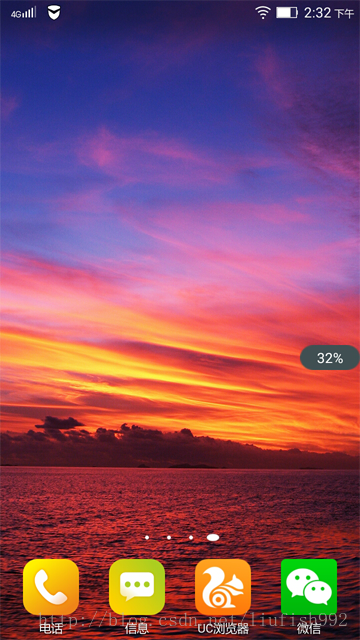
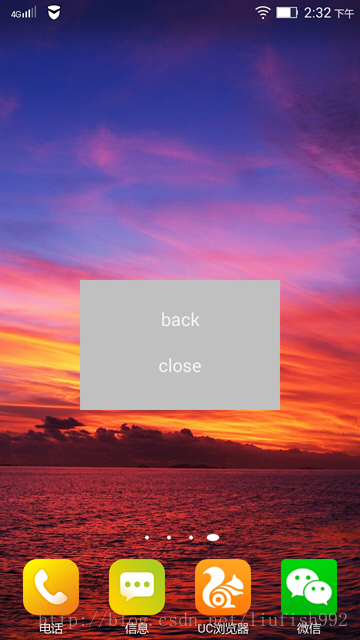
Demo包含以下几个主要文件:
-------------------------------
FloatWindowService.java 主服务
FloatWindowManager.java 管理类
MainActivity.java
WindowBig.java 大窗口
WindowSmall.java 小窗口
-------------------------------
activity_main.xml
window_big.xml 大窗口布局
window_small.xml 小窗口布局
点击图标后,直接启动FloatWindowService,显示小窗口。因此可以不加载主页面activity_main.xml
/****************************************************************************************************************************************/
以下为window_big.xml
<?xml verl sion="1.0" encoding="utf-8"?>
<RelativeLayout xmlns:android="http://schemas.android.com/apk/res/android"
android:layout_width="200dip"
android:layout_height="130dip"
android:id="@+id/big_window_layout"
android:background="@drawable/bg_blue"
android:orientation="vertical" >
<TextView
android:id="@+id/base"
android:layout_width="0dip"
android:layout_height="0dip"
android:layout_centerHorizontal="true"
android:layout_centerVertical="true"
/>
<TextView
android:id="@+id/text1"
android:layout_width="100dp"
android:layout_height="wrap_content"
android:layout_alignParentTop="true"
android:layout_alignRight="@+id/text2"
android:textColor="#00FFFF" />
<Button
android:id="@+id/btn_big_1"
android:layout_width="100dip"
android:layout_height="40dip"
android:layout_below="@id/base"
android:background="@android:color/transparent"
android:layout_centerHorizontal="true"
android:text="close" />
<TextView
android:id="@+id/text2"
android:layout_width="100dp"
android:layout_height="wrap_content"
android:layout_alignParentLeft="true"
android:layout_below="@+id/text1"
android:textColor="#00FFFF" />
<Button
android:id="@+id/btn_big_2"
android:layout_width="100dip"
android:layout_height="40dip"
android:background="@android:color/transparent"
android:layout_alignLeft="@+id/btn_big_1"
android:layout_alignTop="@+id/text2"
android:text="back" />
</RelativeLayout>
大窗体上放2个按钮。分别实现返回与关闭程序功能。
大窗体的id是big_window_layout
/****************************************************************************************************************************************/
以下为小窗口
<?xml version="1.0" encoding="UTF-8"?>
<LinearLayout
xmlns:android="http://schemas.android.com/apk/res/android"
android:id="@+id/small_window_layout"
android:layout_width="60dip"
android:layout_height="25dip"
android:background="@drawable/bg_small"
>
<TextView
android:id="@+id/percent"
android:layout_width="fill_parent"
android:layout_height="fill_parent"
android:gravity="center"
android:textColor="#ffffff"
/>
</LinearLayout>
id是small_window_layout
/****************************************************************************************************************************************/
WindowSmall继承LinearLayout
package com.rust.floatwindowdemo;
import java.lang.reflect.Field;
import android.content.Context;
import android.view.LayoutInflater;
import android.view.MotionEvent;
import android.view.View;
import android.view.WindowManager;
import android.widget.LinearLayout;
import android.widget.TextView;
public class WindowSmall extends LinearLayout{
private WindowManager windowManager;
private WindowManager.LayoutParams mParams;
private static int barHeight;
public static int viewWidth;
public static int viewHeight;
private float firstX;
private float firstY;
private float currentX;
private float currentY;
private float viewX;
private float viewY;
public WindowSmall(Context context) {
super(context);
windowManager = (WindowManager) context.getSystemService(Context.WINDOW_SERVICE);
LayoutInflater.from(context).inflate(R.layout.window_small, this);
View view = findViewById(R.id.small_window_layout);
viewWidth = view.getLayoutParams().width;
viewHeight = view.getLayoutParams().height;
TextView memoryUsePercent = (TextView) findViewById(R.id.percent);
memoryUsePercent.setText(FloatWindowManager.getUsePercent(context));
}
public void setParams(WindowManager.LayoutParams params){
mParams = params;
}
@Override
public boolean onTouchEvent(MotionEvent event){
switch(event.getAction()){
case MotionEvent.ACTION_DOWN:
viewX = event.getX();
viewY = event.getY();
firstX = event.getRawX();
firstY = event.getRawY() - getBarHeight();
currentX = event.getRawX();
currentY = event.getRawY() - getBarHeight();
break;
case MotionEvent.ACTION_MOVE:
currentX = event.getRawX();
currentY = event.getRawY() - getBarHeight();
freshSmallWindow();
break;
case MotionEvent.ACTION_UP:
if(firstX == currentX && firstY == currentY){
startBigWindow(getContext());
}
break;
}
return true;
}
/**
*
* @return 返回状态栏高度
*/
private int getBarHeight(){
if(barHeight == 0){
try{
Class<?> c = Class.forName("com.android.internal.R$dimen");
Object o = c.newInstance();
Field field = c.getField("status_bar_height");
int x = (Integer) field.get(o);
barHeight = getResources().getDimensionPixelSize(x);
}catch(Exception e){
e.printStackTrace();
}
}
return barHeight;
}
private void freshSmallWindow(){
mParams.x = (int) (currentX - viewX);
mParams.y = (int) (currentY - viewY);
windowManager.updateViewLayout(this, mParams);
}
private void startBigWindow(Context context){
FloatWindowManager.removeSmallWindow(getContext());
FloatWindowManager.createBigWindow(getContext());
}
}
/****************************************************************************************************************************************/
WindowBig继承RelativeLayout
package com.rust.floatwindowdemo;
import android.content.Context;
import android.content.Intent;
import android.util.Log;
import android.view.LayoutInflater;
import android.view.MotionEvent;
import android.view.View;
import android.view.WindowManager;
import android.widget.Button;
import android.widget.LinearLayout;
import android.widget.RelativeLayout;
import android.widget.TextView;
import android.widget.Toast;
public class WindowBig extends RelativeLayout{
private WindowManager windowManager;
private WindowManager.LayoutParams mParams;
private String strViewX;
private String strfirstX;
public static int bigViewWidth;
public static int bigViewHeight;
private static int screenWidth;
private static int screenHeight;
private float firstX;
private float firstY;
private float currentX;
private float currentY;
private float viewX;
private float viewY;
private int deltaX;
private int deltaY;
public WindowBig(final Context context) {
super(context);
windowManager = (WindowManager) context.getSystemService(Context.WINDOW_SERVICE);
LayoutInflater.from(context).inflate(R.layout.window_big, this);
screenWidth = windowManager.getDefaultDisplay().getWidth();
screenHeight = windowManager.getDefaultDisplay().getHeight();
View view = findViewById(R.id.big_window_layout);
Button btn1 = (Button) findViewById(R.id.btn_big_1);//close all
Button btn2 = (Button) findViewById(R.id.btn_big_2);//close big window
bigViewWidth = view.getLayoutParams().width;
bigViewHeight = view.getLayoutParams().height;
deltaX = screenWidth/2 - bigViewWidth/2;
btn1.setOnClickListener(new OnClickListener(){
@Override
public void onClick(View v) {
FloatWindowManager.removeBigWindow(context);
FloatWindowManager.removeSmallWindow(context);
Toast.makeText(context, "bye bye", Toast.LENGTH_SHORT).show();;
Intent intent = new Intent(getContext(),FloatWindowService.class);
context.stopService(intent);
}
});
btn2.setOnClickListener(new OnClickListener(){
@Override
public void onClick(View v) {
FloatWindowManager.removeBigWindow(context);
FloatWindowManager.createSmallWindow(context);
}
});
TextView tv1 = (TextView)findViewById(R.id.text1);
}
@Override
public boolean onTouchEvent(MotionEvent event){
switch(event.getAction()){
case MotionEvent.ACTION_DOWN:
viewX = event.getX();
viewY = event.getY();
firstX = event.getRawX();
firstY = event.getRawY();
currentX = event.getRawX();
currentY = event.getRawY();
// showXY();
break;
case MotionEvent.ACTION_MOVE:
currentX = event.getRawX();
currentY = event.getRawY();
break;
case MotionEvent.ACTION_UP:
if(viewX < 0 || viewX > bigViewWidth
|| viewY < 0 || viewY > bigViewHeight){
FloatWindowManager.removeBigWindow(getContext());
FloatWindowManager.createSmallWindow(getContext());
}
break;
}
return true;
}
private void showXY(){
strViewX = Float.toString(bigViewHeight);
TextView text1 = (TextView)findViewById(R.id.text1);
text1.setText(strViewX);
strfirstX = Float.toString(firstY);
TextView text2 = (TextView)findViewById(R.id.text2);
text2.setText(strfirstX);
}
}
getRawX()得到的是原点在屏幕最上角的X值。getX()得到的是以窗体左上角为原点的X值。
最开始是用计算的方式来判断是否点击到大窗体外。现在直接使用getRaw得到的值来和窗
体高度宽度相比较。
showXY()用来显示点击坐标。仅用于测试。
showXY()用来显示点击坐标。仅用于测试。
/****************************************************************************************************************************************/
MainActivity
直接开启FloatWindowService
package com.rust.floatwindowdemo;
import android.app.Activity;
import android.content.Intent;
import android.os.Bundle;
import android.view.Menu;
import android.view.MenuItem;
import android.view.View;
import android.view.View.OnClickListener;
import android.widget.Button;
public class MainActivity extends Activity {
@Override
protected void onCreate(Bundle savedInstanceState) {
super.onCreate(savedInstanceState);
// setContentView(R.layout.activity_main);
Intent intent = new Intent(MainActivity.this , FloatWindowService.class);
startService(intent);
finish();
// Button startButton = (Button) findViewById(R.id.btn_1);
// startButton.setOnClickListener(new OnClickListener(){
//
// @Override
// public void onClick(View v) {
// Intent intent = new Intent(MainActivity.this , FloatWindowService.class);
// startService(intent);
//
// finish();
// }
//
// });
}/****************************************************************************************************************************************/
FloatWindowService
Service里开启一个0.5秒刷新一次的定时器。根据条件,决定悬浮窗的显示。
创建与删除窗体的方法在FloatWindowManager中。
package com.rust.floatwindowdemo;
import java.util.ArrayList;
import java.util.List;
import java.util.Timer;
import java.util.TimerTask;
import android.app.ActivityManager;
import android.app.ActivityManager.RunningTaskInfo;
import android.app.Service;
import android.content.Context;
import android.content.Intent;
import android.content.pm.PackageManager;
import android.content.pm.ResolveInfo;
import android.os.Handler;
import android.os.IBinder;
public class FloatWindowService extends Service {
private Handler handler = new Handler();
/**
* 定时器
*/
private Timer timer;
@Override
public IBinder onBind(Intent intent) {
return null;
}
@Override
public int onStartCommand(Intent intent, int flags, int startId) {
// 开启定时器,每隔0.5秒刷新一次
if (timer == null) {
timer = new Timer();
timer.scheduleAtFixedRate(new SettingTask(), 0, 500);
}
return super.onStartCommand(intent, flags, startId);
}
@Override
public void onDestroy() {
super.onDestroy();
// Service被终止的同时也停止定时器继续运行
timer.cancel();
timer = null;
}
class SettingTask extends TimerTask {
@Override
public void run() {
// 当前界面是桌面,且没有悬浮窗显示,则创建悬浮窗。
if (OnTop() && !FloatWindowManager.isWindowShowing()) {
handler.post(new Runnable() {
@Override
public void run() {
FloatWindowManager.createSmallWindow(getApplicationContext());
}
});
}
// 当前界面不是桌面,且有悬浮窗显示,则移除悬浮窗。
else if (!OnTop() && FloatWindowManager.isWindowShowing()) {
handler.post(new Runnable() {
@Override
public void run() {
FloatWindowManager.removeSmallWindow(getApplicationContext());
FloatWindowManager.removeBigWindow(getApplicationContext());
}
});
}
// 当前界面是桌面,且有悬浮窗显示,则更新内存数据。
else if (OnTop() && FloatWindowManager.isWindowShowing()) {
handler.post(new Runnable() {
@Override
public void run() {
FloatWindowManager.updateUsedPercent(getApplicationContext());
}
});
}
}
}
/**
* 判断当前界面是否是桌面
*/
private boolean OnTop() {
ActivityManager mActivityManager = (ActivityManager) getSystemService(Context.ACTIVITY_SERVICE);
List<RunningTaskInfo> rti = mActivityManager.getRunningTasks(1);
return getNames().contains(rti.get(0).topActivity.getPackageName());
}
/**
* 获得属于桌面的应用的应用包名称
*
* @return 返回包含所有包名的字符串列表
*/
private List<String> getNames() {
List<String> names = new ArrayList<String>();
PackageManager packageManager = this.getPackageManager();
Intent intent = new Intent(Intent.ACTION_MAIN);
intent.addCategory(Intent.CATEGORY_HOME);
List<ResolveInfo> resolveInfo = packageManager.queryIntentActivities(intent,
PackageManager.MATCH_DEFAULT_ONLY);
for (ResolveInfo ri : resolveInfo) {
names.add(ri.activityInfo.packageName);
}
return names;
}
}
/****************************************************************************************************************************************/
WindowManager,是用于控制的工具类。集合了常用功能。
package com.rust.floatwindowdemo;
import java.io.BufferedReader;
import java.io.FileReader;
import java.io.IOException;
import android.app.ActivityManager;
import android.content.Context;
import android.graphics.PixelFormat;
import android.view.Gravity;
import android.view.WindowManager;
import android.view.WindowManager.LayoutParams;
import android.widget.TextView;
public class FloatWindowManager {
/**
* 小悬浮窗View的实例
*/
private static WindowSmall smallWindow;
/**
* 大悬浮窗View的实例
*/
private static WindowBig bigWindow;
/**
* 小悬浮窗View的参数
*/
private static LayoutParams smallWindowParams;
/**
* 大悬浮窗View的参数
*/
private static LayoutParams bigWindowParams;
/**
* 用于控制在屏幕上添加或移除悬浮窗
*/
private static WindowManager mWindowManager;
/**
* 用于获取手机可用内存
*/
private static ActivityManager mActivityManager;
/**
* 创建一个小悬浮窗。初始位置为屏幕的右部中间位置。
*
* @param context
* 必须为应用程序的Context.
*/
public static void createSmallWindow(Context context) {
WindowManager windowManager = getWindowManager(context);
int screenWidth = windowManager.getDefaultDisplay().getWidth();
int screenHeight = windowManager.getDefaultDisplay().getHeight();
if (smallWindow == null) {
smallWindow = new WindowSmall(context);
if (smallWindowParams == null) {
smallWindowParams = new LayoutParams();
smallWindowParams.type = LayoutParams.TYPE_PHONE;
smallWindowParams.format = PixelFormat.RGBA_8888;
smallWindowParams.flags = LayoutParams.FLAG_NOT_TOUCH_MODAL
| LayoutParams.FLAG_NOT_FOCUSABLE;
smallWindowParams.gravity = Gravity.LEFT | Gravity.TOP;
smallWindowParams.width = WindowSmall.viewWidth;
smallWindowParams.height = WindowSmall.viewHeight;
smallWindowParams.x = screenWidth;
smallWindowParams.y = screenHeight / 2;
}
smallWindow.setParams(smallWindowParams);
windowManager.addView(smallWindow, smallWindowParams);
}
}
/**
* 将小悬浮窗从屏幕上移除。
*
* @param context
* 必须为应用程序的Context.
*/
public static void removeSmallWindow(Context context) {
if (smallWindow != null) {
WindowManager windowManager = getWindowManager(context);
windowManager.removeView(smallWindow);
smallWindow = null;
}
}
/**
* 创建一个大悬浮窗。位置为屏幕正中间。
*
* @param context
* 必须为应用程序的Context.
*/
public static void createBigWindow(Context context) {
WindowManager windowManager = getWindowManager(context);
int screenWidth = windowManager.getDefaultDisplay().getWidth();
int screenHeight = windowManager.getDefaultDisplay().getHeight();
if (bigWindow == null) {
bigWindow = new WindowBig(context);
if (bigWindowParams == null) {
bigWindowParams = new LayoutParams();
bigWindowParams.x = screenWidth / 2 - WindowBig.bigViewWidth / 2;
bigWindowParams.y = screenHeight / 2 - WindowBig.bigViewHeight / 2;
bigWindowParams.type = LayoutParams.TYPE_PHONE;
bigWindowParams.format = PixelFormat.RGBA_8888;
bigWindowParams.gravity = Gravity.LEFT | Gravity.TOP;
bigWindowParams.width = WindowBig.bigViewWidth;
bigWindowParams.height = WindowBig.bigViewHeight;
}
windowManager.addView(bigWindow, bigWindowParams);
}
}
/**
* 将大悬浮窗从屏幕上移除。
*
* @param context
* 必须为应用程序的Context.
*/
public static void removeBigWindow(Context context) {
if (bigWindow != null) {
WindowManager windowManager = getWindowManager(context);
windowManager.removeView(bigWindow);
bigWindow = null;
}
}
/**
* 更新小悬浮窗的TextView上的数据,显示内存使用的百分比。
*
* @param context
* 可传入应用程序上下文。
*/
public static void updateUsedPercent(Context context) {
if (smallWindow != null) {
TextView percentView = (TextView) smallWindow.findViewById(R.id.percent);
percentView.setText(getUsePercent(context));
}
}
/**
* 是否有悬浮窗(包括小悬浮窗和大悬浮窗)显示在屏幕上。
*
* @return 有悬浮窗显示在桌面上返回true,没有的话返回false。
*/
public static boolean isWindowShowing() {
return smallWindow != null || bigWindow != null;
}
/**
* 如果WindowManager还未创建,则创建一个新的WindowManager返回。否则返回当前已创建的WindowManager。
*
* @param context
* 必须为应用程序的Context.
* @return WindowManager的实例,用于控制在屏幕上添加或移除悬浮窗。
*/
private static WindowManager getWindowManager(Context context) {
if (mWindowManager == null) {
mWindowManager = (WindowManager) context.getSystemService(Context.WINDOW_SERVICE);
}
return mWindowManager;
}
/**
* 如果ActivityManager还未创建,则创建一个新的ActivityManager返回。否则返回当前已创建的ActivityManager。
*
* @param context
* 可传入应用程序上下文。
* @return ActivityManager的实例,用于获取手机可用内存。
*/
private static ActivityManager getActivityManager(Context context) {
if (mActivityManager == null) {
mActivityManager = (ActivityManager) context.getSystemService(Context.ACTIVITY_SERVICE);
}
return mActivityManager;
}
/**
* 计算已使用内存的百分比,并返回。
*
* @param context
* 可传入应用程序上下文。
* @return 已使用内存的百分比,以字符串形式返回。
*/
public static String getUsePercent(Context context) {
String dir = "/proc/meminfo";
try {
FileReader fr = new FileReader(dir);
BufferedReader br = new BufferedReader(fr, 2048);
String memoryLine = br.readLine();
String subMemoryLine = memoryLine.substring(memoryLine.indexOf("MemTotal:"));
br.close();
long totalMemorySize = Integer.parseInt(subMemoryLine.replaceAll("\\D+", ""));
long availableSize = getAvailableMemory(context) / 1024;
int percent = (int) ((totalMemorySize - availableSize) / (float) totalMemorySize * 100);
return percent + "%";
} catch (IOException e) {
e.printStackTrace();
}
return "悬浮窗";
}
/**
* 获取当前可用内存,返回数据以字节为单位。
*
* @param context
* 可传入应用程序上下文。
* @return 当前可用内存。
*/
private static long getAvailableMemory(Context context) {
ActivityManager.MemoryInfo mi = new ActivityManager.MemoryInfo();
getActivityManager(context).getMemoryInfo(mi);
return mi.availMem;
}
}
/****************************************************************************************************************************************/
使用API19,需要开启2个权限。
<?xml version="1.0" encoding="utf-8"?>
<manifest xmlns:android="http://schemas.android.com/apk/res/android"
package="com.rust.floatwindowdemo"
android:versionCode="1"
android:versionName="1.0" >
<uses-permission android:name="android.permission.SYSTEM_ALERT_WINDOW"/>
<uses-permission android:name="android.permission.GET_TASKS"/>
<uses-sdk
android:minSdkVersion="19"
android:targetSdkVersion="19" />
<application
android:allowBackup="true"
android:icon="@drawable/ic_launcher"
android:label="@string/app_name"
android:theme="@style/AppTheme" >
<activity
android:name=".MainActivity"
android:label="@string/app_name" >
<intent-filter>
<action android:name="android.intent.action.MAIN" />
<category android:name="android.intent.category.LAUNCHER" />
</intent-filter>
</activity>
<service
android:name=".FloatWindowService">
</service>
</application>
</manifest>
/****************************************************************************************************************************************/
