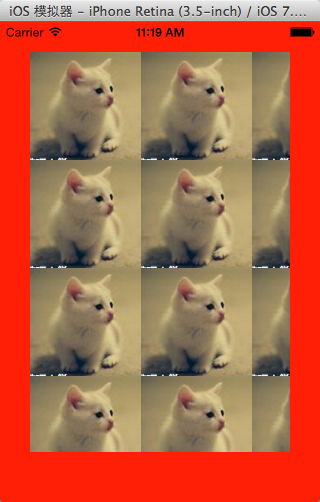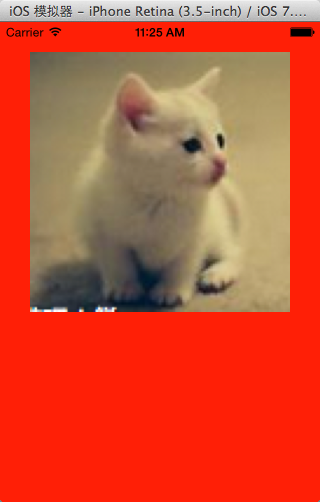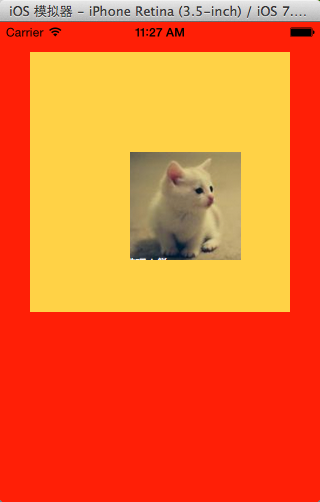回头看了看自己写的博客,猫猫决定以后更改风格
本意是想大家看效果直接拷贝代码能用,注释齐全也方便学习,但是发现这样对新手学习特别困难,以后素材源码不会上传了,有想要的可以去群里找。
以后风格基本是–>看标题–>看目录–>看图片–>看代码–>自己尝试。
当然,如果有好的给力Demo猫猫还是会原来那样放上来的。
猫猫分享,必须精品
原创文章,欢迎转载。转载请注明:翟乃玉的博客
地址:http://blog.csdn.net/u013357243?viewmode=contents
画文字
效果:
代码:
//
// NYTextView.m
// 画图片画文字
//
// Created by apple on 15-5-5.
// Copyright (c) 2015年 znycat. All rights reserved.
//
#import "NYTextView.h"
@implementation NYTextView
- (id)initWithFrame:(CGRect)frame
{
self = [super initWithFrame:frame];
if (self) {
// Initialization code
}
return self;
}
- (void)drawRect:(CGRect)rect
{
// 画文字
NSString *str = @"猫猫喵呜,!��猫猫喵呜,!��猫猫喵呜,!��猫猫喵呜,!��";
// 1.获取上下文
// CGContextRef ctx = UIGraphicsGetCurrentContext();
// 2.绘图
// 不推荐使用C语言的方法绘制文字, 因为quraz2d中的坐标系和UIkit中的坐标系不一致, 绘制出来的文字是颠倒的, 而且通过C语言的方法绘制文字相当麻烦
// CGContextSelectFont(<#CGContextRef c#>, <#const char *name#>, <#CGFloat size#>, <#CGTextEncoding textEncoding#>)
// CGContextShowText(ctx, <#const char *string#>, <#size_t length#>)
// 绘制矩形
// 1.获取上下文
CGContextRef ctx = UIGraphicsGetCurrentContext();
// 2.绘图
CGContextAddRect(ctx, CGRectMake(10, 10, 80, 80));
// 3.渲染
CGContextStrokePath(ctx);
// NSMutableDictionary *md = [NSMutableDictionary dictionary];
// // 设置文字颜色
// md[NSForegroundColorAttributeName] =[UIColor redColor];
// // 设置文字背景颜色
// md[NSBackgroundColorAttributeName] = [UIColor greenColor];
// // 设置文字大小
// md[NSFontAttributeName] = [UIFont systemFontOfSize:20];
// 将文字绘制到指点的位置
// [str drawAtPoint:CGPointMake(10, 10) withAttributes:md];
// 将文字绘制到指定的范围内, 如果一行装不下会自动换行, 当文字超出范围后就不显示
[str drawInRect:CGRectMake(20, 20, 80, 80) withAttributes:nil];
}
@end
画图片
平铺图片
//
// NYImageView.m
// 画图片画文字
//
// Created by apple on 15-5-5.
// Copyright (c) 2015年 znycat. All rights reserved.
//
#import "NYImageView.h"
@implementation NYImageView
- (id)initWithFrame:(CGRect)frame
{
self = [super initWithFrame:frame];
if (self) {
// Initialization code
}
return self;
}
- (void)drawRect:(CGRect)rect
{
// 1.加载图片到内存中
UIImage *image = [UIImage imageNamed:@"cat"];
// 利用drawAsPatternInRec方法绘制图片到layer, 是通过平铺原有图片
[image drawAsPatternInRect:CGRectMake(0, 0, 320, 480)];
}
@end
拉伸图片
效果:
代码:
//
// NYImageView.m
// 画图片画文字
//
// Created by apple on 15-5-5.
// Copyright (c) 2015年 znycat. All rights reserved.
//
#import "NYImageView.h"
@implementation NYImageView
- (id)initWithFrame:(CGRect)frame
{
self = [super initWithFrame:frame];
if (self) {
// Initialization code
}
return self;
}
- (void)drawRect:(CGRect)rect
{
// 1.加载图片到内存中
UIImage *image = [UIImage imageNamed:@"cat"];
// 利用OC方法将图片绘制到layer上
// 利用drawInRect方法绘制图片到layer, 是通过拉伸原有图片
[image drawInRect:CGRectMake(0, 0, 260, 260)];
}
@end
图片固定位置
效果:
代码:
//
// NYImageView.m
// 画图片画文字
//
// Created by apple on 15-5-5.
// Copyright (c) 2015年 znycat. All rights reserved.
//
#import "NYImageView.h"
@implementation NYImageView
- (id)initWithFrame:(CGRect)frame
{
self = [super initWithFrame:frame];
if (self) {
// Initialization code
}
return self;
}
- (void)drawRect:(CGRect)rect
{
// 1.加载图片到内存中
UIImage *image = [UIImage imageNamed:@"cat"];
// 利用OC方法将图片绘制到layer上
// 将图片绘制到指定的位置
[image drawAtPoint:CGPointMake(100, 100)];
}
@end